The most popular camera isn't a camera at all-it's the iPhone.
The iPhone has been the most popular camera used on the photo-sharing site Flickr since about 2012, ousting even DSLRs in terms of the number of images uploaded.
But, just like owning a pencil doesn't make you a great novelist, simply owning the world's most popular camera doesn't make you a photographer. Like any camera, the iPhone is simply a tool-it's the creativity of the person behind the iPhone that creates a great image, not the smartphone itself. To really take great photos, you have to know both how to use your camera and how to identify great pictures before they're captured.
Ready to take better pictures with the camera that's always in your pocket? Taking great photos with any camera-whether that's a DSLR or the iPhone-requires understanding both the advantages and limitations of your equipment.
Why the iPhone?
It's not too hard to see why the iPhone has become so popular in the photography community. For starters, it's almost always in a pocket or purse, making it easy to pull out whenever a great photograph begins to unfold. Even some of the most respected professional photographers will take snapshots with their iPhone at times, because that's the camera that was available when a great photograph presented itself.
But, Apple also packs some pretty solid hardware into their products, and the iPhone is no exception. One of the advantages over the iPhone is that it has a bright lens. The exact number varies a bit by model, but the iPhone 6 uses an f/2.2 lens (we'll learn exactly what that number means in lesson three). That's significantly brighter than most basic point-and-shoots as well as other smartphone cameras. The bright lens is one of the reasons the iPhone does well with low light photography over other smartphone cameras.
The iPhone's screen is also good for photography-features like touch to focus are harder to find on DSLRs. The large 4.7" screen on the iPhone 6 is a nice tool for deciding what to include (and what to leave out) of the image.
Compared to other smartphones, the iPhone offers well-respected image quality. Colors are typically accurate and well saturated. In most scenarios, the camera captures an accurate exposure (sometimes referred to as the brightness) as well.
Every camera has its shortcomings. While a DSLR will produce excellent images, they're also big and heavy-making them harder to have ready whenever a great moment unfolds. Understanding the limits of any camera allows you to maximize its capabilities and avoid potential pitfalls.
The iPhone camera's biggest shortcoming (and one that applies to every smartphone) is the size of the sensor. The digital sensor inside a camera reads the light to create the image-it's the digital equivalent of a piece of film. The size of that digital sensor has a big impact on image quality. The iPhone 6's sensor is 1/3". That's of course very small compared to a DSLR sensor-it does after all have to fit inside a phone that requires a lot of other hardware. But 1/3" is about what you would find in a basic point-and-shoot camera.
The size of the sensor and the number of megapixels together influence an image's resolution and just how big you can print those pictures. The smaller sensor size of the iPhone camera means that images should ideally be printed no larger than an 8 x 10. Print larger, and you'll start to loose detail. Even larger, and the image will look pixelated.
Another disadvantage of the iPhone is that it doesn't offer any optical zoom, only digital. A digital zoom doesn't actually "zoom," it just crops the photo. If you use the digital zoom, you'll loose resolution-that means photos taken with the digital zoom shouldn't even be printed in a big 8 x 10. But, there's an easy solution-the use of an add-on lens. Attached to the iPhone's original lens, add-on lenses can offer zoom without affecting resolution. The iPhone camera app also has a few disadvantages. The biggest one? The app only shoots on auto-it doesn't allow you to fine-tune the image's white balance or exposure. But, this shortcoming is also easily fixed-downloading a second app gives you almost complete control over the camera's settings.
Apple actually takes pride in how simple it is to use their technology-that's why your iPhone didn't come with a user's manual. You've probably already clicked on the "camera" icon on the iPhone home screen to access the camera, but just in case you haven't gotten that far yet, here's what it looks like:
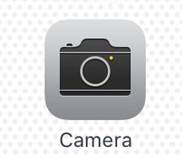
Easy, right? Then, to access your photos, you'll tap the Photos icon:
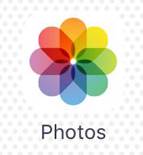
But there are often quite a few features that most users don't realize they have, and the camera app contains several hidden features. For starters, there are actually more than three ways to access the camera. There's the icon on the home screen, but there's also an icon on the lock screen:
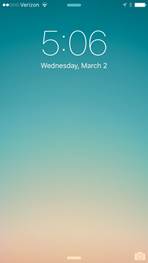
Touching the camera icon in the bottom right corner and swiping up will give you immediate access to the camera. This feature is helpful for bringing up the camera quickly, when you don't want to miss the moment. If your phone is password protected, you'll need to put it in to access images you took earlier, but the shortcut allows you to skip the password when you need the camera out quickly.
But what if you need to access the camera quickly, but you are already inside a different app? You can touch the bottom of the screen and swipe up while inside any application or the home screen to bring up a quick shortcut panel. On the bottom right of that shortcut menu, you'll see another camera icon.
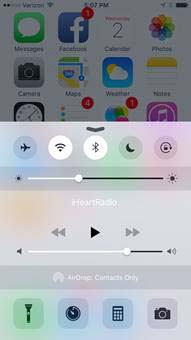
Every time Apple releases a new iPhone, the camera specifications tend to change just a bit. Some models offer only small changes, while others make pretty significant adjustments that can play a big role in the quality of the images. (The screenshots you see in this article are from an iPhone 6 with iOS 9. Your screen may vary slightly if you are using a different version of iOS).
Hardware Vs. Software
There are two ways to update an iPhone-you can buy a new phone completely, or update the latest version of iOS. Each iPhone version will have slightly different technology inside-that's the phone's hardware, and the only way to change it is to upgrade to a newer version. The iPhones sensor, lens and processor are all examples of hardware.
But, sometimes, you can update your iPhone camera's capabilities simply by downloading new software. The iPhone 6, for example, offered burst shooting-users can hold down the button to take several photos in a row instead of just one. But, users of older iPhones can get that same feature simply by downloading the latest software update. Older phones won't get the same speed that the latest iPhone has (because of hardware differences), but the software allows older phones to still take multiple images by pressing and holding the screen.
If you have an older iPhone, check and make sure you are running the latest version of iOS to have access to all the features. Apple stops offering updates after a few models-currently, users of the iPhone 4 can't download any updates but 4s owners can. Most users, however, can easily update their phone with new software. To download the latest version, click on the Settings icon on the home screen. Then, click on General, then Software Update. That screen will tell you if your phone is up-to-date, and what changes the latest update offers.
If you are running out of space on your phone (perhaps because you've already started snapping lots of photos), you may not be able to install the update directly. If you see a message that says there's not enough space on the phone to install the update, you can still update the phone by plugging it into your computer. If you view the phone on iTunes, you can click to update the software from your computer, even if you don't have enough space.
iPhone 6s
The iPhone 6s is currently Apple's latest iPhone. Unlike the past few models, the camera uses a 12 megapixel sensor instead of 8, though most users won't notice much of a difference. The biggest difference is that the 6s is capable of shooting 4K video, where previous versions topped out at 1080p HD. That big resolution shows more detail in video, but will take up a lot more space on the phone as well. The front facing camera (the one that's used for selfies) also gets an upgrade with the 6s, with a front facing flash added.
iPhone 6
Released in the fall of 2014, the iPhone 6 had several updates to the camera from the previous version. The iPhone 6 uses an 8 megapixel 1/3" sensor and an f/2.2 lens. That sensor is also backlit, which simply means the imaging tech has been moved behind the sensor for improved low light performance. In this version, Apple also added continuous autofocus to the video mode, so that even moving subjects can stay sharp. The iPhone 6 is also capable of taking a picture while simultaneously recording video.
Several updates to iOS also offered big changes, including the addition of burst mode, or taking several photos in a fast sequence. The iPhone 6 shipped with iOS 8 (which has already been updated several times). The iOS update added exposure compensation, a self-timer, time lapse videos and some changes to how photos are organized. Remember, since these are software updates and not hardware, users of the iPhone 5 and 4 can still update to get access to those features.
iPhone 6 Plus
The difference between the iPhone 6 and the iPhone 6 plus is easy to see-the Plus has a much larger 5.5" display. Otherwise, the camera features are similar, except for one big difference-the iPhone 6 Plus has optical image stabilization. Image stabilization helps prevent camera blur in low light conditions, so that's a nice extra feature to have. The smaller iPhone 6 only has digital image stabilization-like digital and optical zoom, optical stabilization is much more advanced.
iPhone 5
The 2012 iPhone 5 still has the 8 megapixels of the newer iPhone 6, though the backlit sensor is slightly smaller at 1/3.2". The lens is also a bit less bright at f/2.4 and has a bit narrower perspective. Those differences aren't likely to be very noticeable though. What's more likely to be noticed? The iPhone 5 added a face detection feature that automatically helps to focus on faces. The iPhone 5 also added the High Dynamic Range feature and a panorama mode.
iPhone 4s
The iPhone 4s is the last iPhone that's still currently eligible for software updates, though that will likely change once the iPhone 7 (and a new iOS) has been released. And while the iPhone 4s has only one letter different from the iPhone 4, the camera saw several big changes. The sensor was updated with added megapixels (still the 8 of the iPhone 6) as well as that backlit design, which is better for shooting in low light. The lens design and brightness also improved. Comparing photos side by side, one of the first things users noticed was that the colors on the 4s were much more accurate than the ones rendered on the 4. Video also saw a big bump from 720p to 1080p resolution.
The iPhone snaps more photos than any other camera on a daily basis-not just because it's convenient, but because it's also a pretty solid piece of equipment. Taking great photos with the iPhone starts with understanding those advantages, as well as acknowledging the phone's shortcomings and ways to manage them, like the lower resolution and lack of an optical zoom.






















