Adobe Illustrator
Unleash Your Creativity, Master the Art of Vector Design

13 Hours average completion time
1.3 CEUs
15 Lessons
16 Exams & Assignments
50 Discussions
15 Videos
37 Reference Files
156 Articles
Mobile Friendly
Last Updated December 2025
Mastering Adobe Illustrator: The Complete Course
Step into the world of Adobe Illustrator, the industry's leading vector graphics software that empowers both novices and professionals to bring their creative visions to life. Whether you're an aspiring designer or simply someone looking to add a new skill, this course is tailor-made to transform you into an Illustrator maestro.
Adobe Illustrator is not just another drawing tool; it's a universe of possibilities. From simple shape creations to intricate graphic designs, from dynamic web pages to riveting book layouts - the horizon of what you can achieve with Illustrator is boundless. What makes this journey even more exciting is the ease with which you can navigate through these vast capabilities once you get the hang of it.
Course Highlights:
-
Foundational Know-How: Start with the essentials. Understand the Illustrator interface, tools, and functionalities. Ideal for beginners, this segment ensures a smooth entry into the world of graphic design.
-
Artistic Building Blocks: Master the creation and manipulation of basic shapes and objects, the very foundation of any design work in Illustrator.
-
Vector Magic: Dive deep into vector graphics, learning to craft, modify, and perfect them with precision.
-
A Splash of Color: Enhance your designs with color, using blends, gradients, and patterns to breathe life into your creations.
-
Symbols & Efficiency: Discover how to create symbols to streamline your design process and enhance productivity.
-
Layering & Masking Mastery: Grasp advanced techniques such as layers and masks to add depth and complexity to your designs.
-
Perspective Drawing: Effortlessly depict landscapes, buildings, and intricate scenarios using the perspective tools.
-
Dynamic Additions: Incorporate graphs and text into your designs, including text wrapping around objects and shapes.
-
Endless Creations: Whether it's compelling business cards, striking brochures, or personal art pieces, this course will equip you to create them all.
Fear not if Illustrator seems like uncharted territory. With our lucid explanations, practical exercises, and interactive assignments, we break down complex processes into digestible bits. By the course's culmination, regardless of your initial expertise level, you'll be wielding Adobe Illustrator with the finesse of a seasoned professional. Embark on this transformative journey, and redefine the boundaries of your creativity!
- Mastery of paths and anchor points
- Integration of images for enhanced storytelling
- Creative depth with perspective drawing
- Proficiency in color blending and gradients
- Streamlined design workflow optimization
- Typography and text layout design
- Enhanced productivity through automation and cloud tools
- Vector graphic precision and scalability
- Efficient symbol creation and usage
- Advanced layering and masking skills
- Dynamic design transformations with effects
-

Computer Literacy Level 2 - Internet Basics
-

Adobe Lightroom
-

Adobe InDesign
-

The Art of Setting Goals
-

Adobe After Effects
-

Cybersecurity 101
-

Adobe Photoshop
-

Computer Literacy Level 1 - Computer Basics
-

Adobe Dreamweaver
-

MySQL
-

Adobe Acrobat
-

Goal Setting for Business
-

Google Sheets
-

Adobe Premiere
-
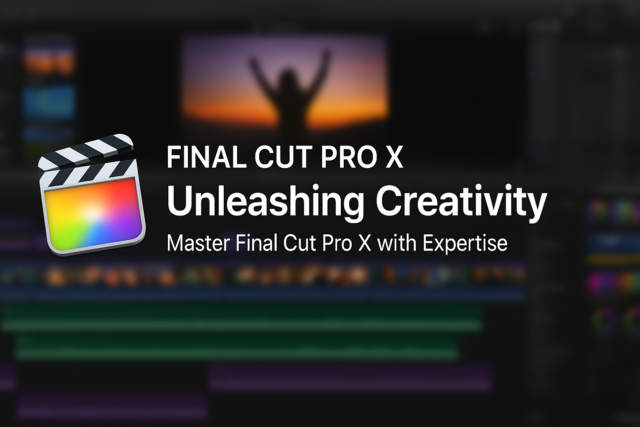
Final Cut Pro X
-

QuickBooks Online
-

Adobe Captivate
-

Photoshop Elements 101
-

Computer Literacy Level 3 - Living and Working Online
-

OneNote for Windows
-

QuickBooks 101
-

Google Slides
-

Google Analytics 101
-

Google Docs
-

Ultimate Excel Training Bundle
