Adobe InDesign
Unleash Your Creativity with Adobe InDesign Mastery

8 Hours average completion time
0.8 CEUs
15 Lessons
16 Exams & Assignments
29 Discussions
15 Videos
32 Reference Files
166 Articles
Mobile Friendly
Last Updated December 2025
Mastering Adobe InDesign: From Beginner to Pro
Welcome to an immersive journey into the vibrant world of Adobe InDesign, a flagship software from the eminent Adobe Systems suite, the brainchild behind game-changers like Photoshop and Illustrator. While Photoshop perfects image manipulation and Illustrator dazzles with illustration capabilities, InDesign is your go-to maestro for crafting compelling posters, impactful brochures, engaging magazines, and even riveting books.
About the Course: Tailored for both the uninitiated and seasoned designers, this course seamlessly navigates you through the rich tapestry of features offered in Adobe InDesign. For those familiar with previous iterations of the software, our curriculum highlights the enhanced functionalities and tweaks that can optimize your design experience. On the other hand, newcomers will find solace in our methodical progression, starting from foundational concepts, gradually elevating to the software's intricate nuances.
Software Accessibility: While it's advantageous to have Adobe InDesign for a hands-on experience, it's not obligatory for course success. If you're keen on a tactile learning process but don't have the software, fret not! Adobe offers a complimentary 30-day trial, devoid of any financial obligations. Simply sign up or log in with your Adobe user ID, and you're set to dive into the world of design.
Dive into this curated experience and unleash your potential to create captivating layouts and designs with Adobe InDesign. Whether you're an aspiring designer, a budding publisher, or just a curious learner, let us guide you through every pixel and print of InDesign's vast capabilities.
- Implement advanced text and paragraph styles
- Transform tables into engaging design elements
- Master typography for impactful visual communication
- Optimize designs for error-free print production
- Seamlessly integrate graphics and text
- Craft consistent narratives across projects
- Leverage powerful layout management features
- Manage objects with precision and creativity
- Create professional print and digital layouts
- Utilize color tools for dynamic designs
- Navigate complex InDesign workspaces effectively
-

OneNote for Windows
-

QuickBooks 101
-

Adobe After Effects
-

Google Docs
-

Adobe Premiere
-

Computer Literacy Level 3 - Living and Working Online
-
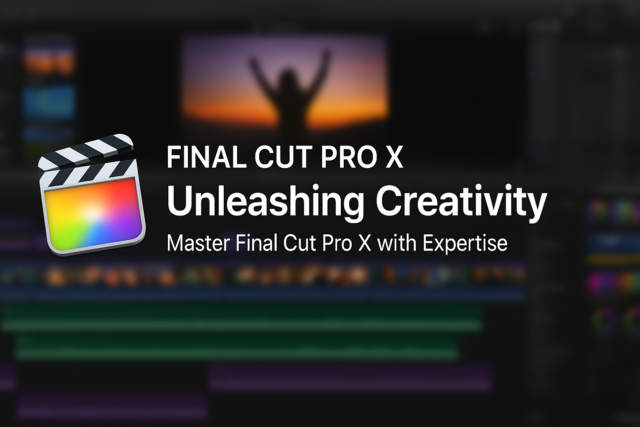
Final Cut Pro X
-
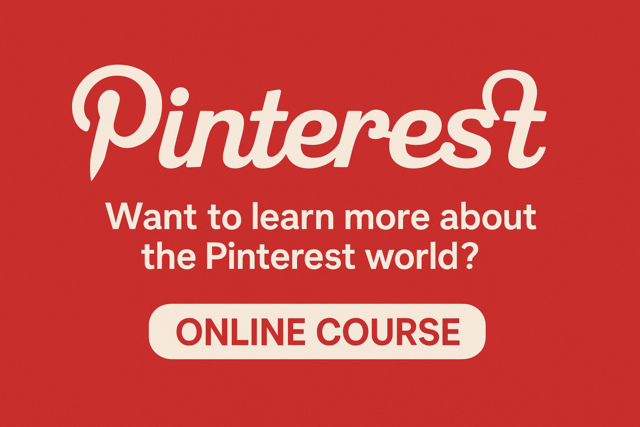
Pinterest
-

Goal Setting for Business
-

Ultimate Excel Training Bundle
-

QuickBooks Online
-

MySQL
-

Introduction to Logic
-

Digital Photography 101
-

Photoshop Elements 101
-

Google Sheets
-

Computer Literacy Level 1 - Computer Basics
-

Google Slides
-

Adobe Captivate
-

Computer Literacy Level 2 - Internet Basics
-

Adobe Illustrator
-

Google Analytics 101
-

Cybersecurity 101
-

The Art of Setting Goals