Content is more than putting words on the screen. Good content engages users, compels them to click through to other pages, and helps sell your product. Poor content loses trust with users, loses their interest and affects conversion rates, bounce rates and your return on investment (ROI) when you work with ad campaigns. Content is one of the most important parts of site analytics.
While it's one of the most important parts of site analytics, it's also the most difficult to evaluate. The first sign of poor content is a high bounce rate and a low pageview per session. The content section of Analytics can answer the following questions:
1. What pages do users enter and leave your site?
2. How long does a user stay on a page?
3. What elements do users interact with (videos, links, slide shows)?
4. What pages sell ads and encourage ad clicks?
Reading Your Content Reports
The content report in Google Analytics shows you the most active content pages. There are three main figures to note on your content report: Entrance, Bounce Rate and Exit percentages. Google no longer gives you search terms linked to your pages that rank in search engines. However, the top pages listed in the "Landing Pages" section give you a hint for what ranks well in the search engines. The content on these pages should give you an idea of what terms you rank for. If you've done some good research on keywords and search phrases, you should have these phrases in your title and header tags. While Google no longer tells you the search terms that rank for a page, you can use the page's content to identify phrases used to find your landing pages.
Look at the Bounce Rate column. This column tells you the bounce rate percentage for a specific page. If you have pages that are intended to convert users into customers or engage them into reading more content, you should work to reduce the page's bounce rate. A high bounce rate on a page used for conversions is a sign that your content needs work. It could also be your call to action, layout or site speed that is losing users. Your first step would be to experiment with the content, layout and call to action, which can be done in the Analytics
A high bounce rate doesn't always mean the page is ineffective. If you have information on your page that doesn't require further action, then having a high bounce rate might mean the viewer found the information he was looking for and left the site. For this reason, you should take the type of page into consideration before trying to improve bounce rate or setting up experiments.
Bounce rate is distinct from an exit page, although an exit page could also be a part of your bounce rate. Bounce rate occurs when a user opens a session and doesn't engage or trigger any events. An event can be clicking play on a video, clicking a link to view more content or filling in a submission form. Bounce rate can also occur when the user finds the information he was looking for and leaves without any further action.
An exit page is the point in the user's session cycle where he leaves the site. An exit page can happen after a user has read several pages, filled in a submission form or watched several videos. An exit page isn't always a bad part of your site. For instance, after a user places an order, the order confirmation page would be a common exit page, since the user has completed a transaction and no longer needs to read your site. You made a sale, but the user left the site eventually, so this page should be one of your biggest exit pages.
Exit page percentages also tell you where in a shopping cart system you fail to complete the sale. For instance, your final order submission page might have a high exit rate. You're able to funnel users into putting product into a shopping cart, but you aren't able to get them to complete the sale. A high exit rate on this particular page means that you should work to improve its content, navigation or call to action that compels a user to enter a credit card. Trust is a major factor with ecommerce sites. The page that asks users to enter a credit card is typically one of the biggest hurdles when working with ecommerce exit pages. It's much easier to get a user to browse your site than it is to get them to trust your process and enter private information to actually buy the product.
Events and Tracking Events
Events are the actions users take when they interact with your pages. You use Analytics to track events and the feedback they give you when a user clicks a link or a button, plays a video, buys a product or sends feedback through your web forms.
Tracking events takes a bit of programming and adding code to your pages. Google Analytics has a function in its JavaScript library that you use to send an event for tracking. You can link this function to a button, a link or any other element on your page. The function definition and parameters are as follows:
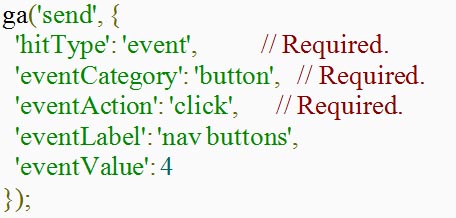
The first "send" parameter tells the ga function what type of action it needs to register. This parameter is static for event tracking, so you don't change it for page events. The second parameter "hitType" is always "event," since you are tracking events. The next parameter "eventCategory" tells Analytics what type of element you're tracking. In the above example, the event is tracking a button, but you can track videos, links, images and submissions. The next parameter "eventAction" is the type of action. The above example sets a click action, but you could also use play, navigation or form submission for your tracking. The other parameters are optional when you want to assign a label and value to an event. You usually apply these parameters when you have multiple tracking elements on your pages. It should be noted that the value must be numerical.
Using the above function, you then use jQuery to attach the event to a user's action. For instance, you might want to track when a user clicks a specific button, which is typically a call to action on a landing page. The following HTML is a standard element on a page:
<button id="mybutton">Click here to buy</button>
You then add the following code to your page to track the click event on the button:
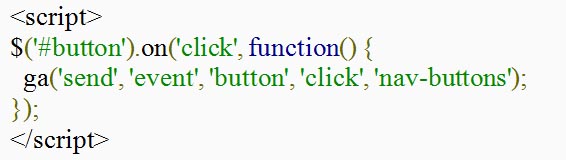
After you set up events, you track them in the "Events" section in the "Behavior" category. To determine success of your events, you should incorporate other metrics into the decision. For instance, if you have a good landing page, you can track the events that happen on that landing page such as which buttons the users click, if the user submits a form or if the user buys product from this landing page. These events could be further evaluated to determine which call to action or event leads to sales. You then use Analytics Experiments to determine if these events can be improved. Once you understand Google Analytics, you'll see how all of these separate reports work together to improve marketing and user engagement.
Content Exit Pages
Events and exit pages tie in together. An exit page is the point during the user's session when he leaves your site. The reason why a user leaves your site can be from multiple issues. What you should not do is try to hijack the user's back button or create a popup when the user leaves your site. This type of behavior can harm your search engine rank and your tracking events.
To figure out the right exit pages from ones that need improvement, you need to put yourself in the user's shoes. Why would a user leave your site after reading a specific page? Is the user getting the information he needs and leaving? Is the user finishing a sale and leaving the site? Is the user leaving because he can't find the right navigation to finish reading? Is your content written well and is your site an authority on the topic?
If you don't want users to leave on a certain page, you should work on content, navigation and links on the page. Another issue can be errors on the site. If your site doesn't have a custom error pages, these pages can be a huge portion of your exit page percentage. Linux and Windows hosting allow you to customize the error pages your users see when there is a problem on the site. Custom error pages funnel users to functional content pages where you can then salvage the traffic instead of losing sales.
Every site has exit pages, but Analytics helps you improve the ones that are meant to engage users instead of losing them.





















