Microsoft Visio 2019
Unleash Your Creativity with Microsoft Visio 2019!

6 Hours average completion time
0.6 CEUs
13 Lessons
14 Exams & Assignments
13 Videos
57 Reference Files
Mobile Friendly
Last Updated December 2025
If you've ever needed to diagram a workflow, process or IT layout, Microsoft Visio has dozens of shapes, tools and templates to make it easy. This application helps you create diagrams for any procedure that can be more easily understood using shapes and connectors. This course takes you step-by-step and from start to finish in using Visio to create computer diagramming files.
This course starts by explaining the basic features of Visio including menu items, interface components and the Quick Access bar. It then goes into more intermediate features such as templates, stencils and adding a shape to your diagram. These shapes are connected using Visio Connectors, which are also explained.
Visio diagrams are more than just shapes. They can also comprise images, graphics, and data. You can also insert other files and their images into a Visio diagram. Data being the most important in projects, this course covers how to create data sets and link them to your shapes. This data can be exported when printing diagrams to a hardcopy or sending the Visio file to a third-party reader.
Finally, the course covers creating your own custom shapes and saving them for future use as master shape templates. You can then learn how to print and share these diagrams with other readers. Sharing can be via using a printer to create a hardcopy or share the file using the OneDrive account Microsoft creates when you sign up for an Office 365 account. With this course, you can create an IT, rack, basic flowchart, and many other diagrams for your business.
- Mastering shape and layer management
- Enhancing communication with visual narratives
- Diagramming complex systems and workflows
- Enhancing collaboration with cloud integration
- Embedding data within visual presentations
- Utilizing templates for professional-grade diagrams
- Customizing and creating master shapes
- Integrating images and external files
- Streamlining communication with shared diagrams
- Facilitating cross-disciplinary data visualization
-

Management Consultant 101
-
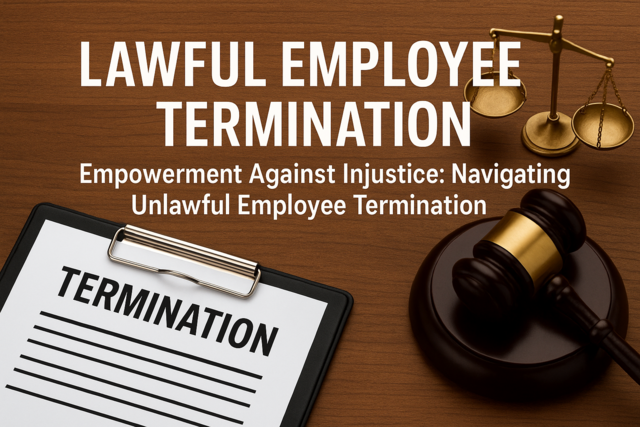
Lawful Employee Termination
-

Business Coaching
-

Sustainable Development for Business
-

Google Sheets
-
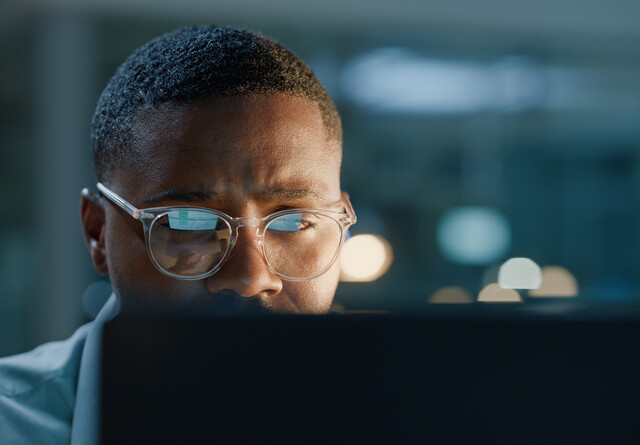
Critical Thinking Skills
-

OneNote for Windows
-

Report Writing 101
-

SalesForce 101
-

Slack
-

Google Slides
-

Goal Setting for Business
-

Creative Thinking Skills
-

Financial Analysis 101: Planning and Control
-

General Receptionist
-

Community Development 101
-

Google Docs
-
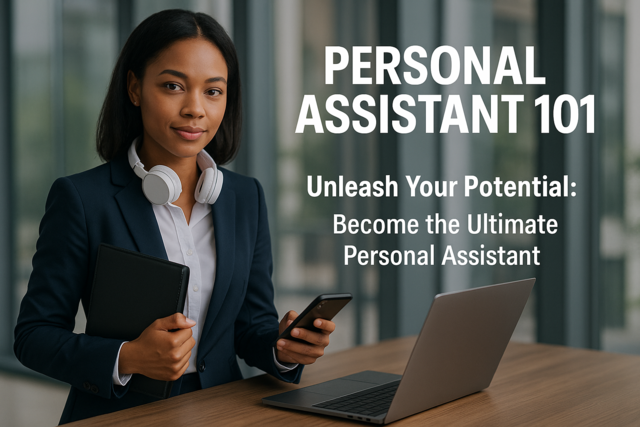
Personal Assistant 101
-

Business Branding 101
-

Introduction to Ethics
-

Creating and Managing a Non-Profit Organization
-

Innovative Thinking Skills
-

Mastering Conversation Skills
-
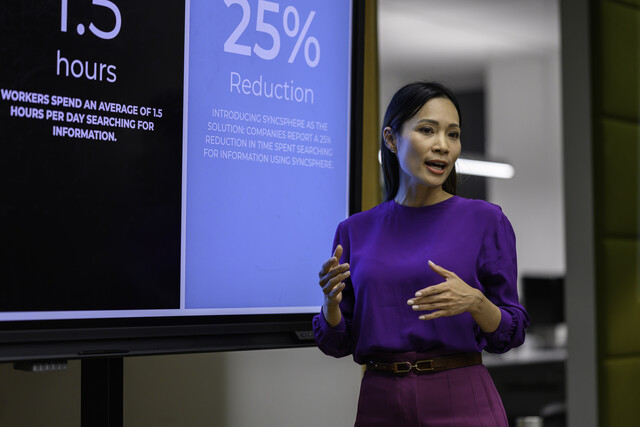
Motivational and Public Speaking
-

Organizational Behavior in Business