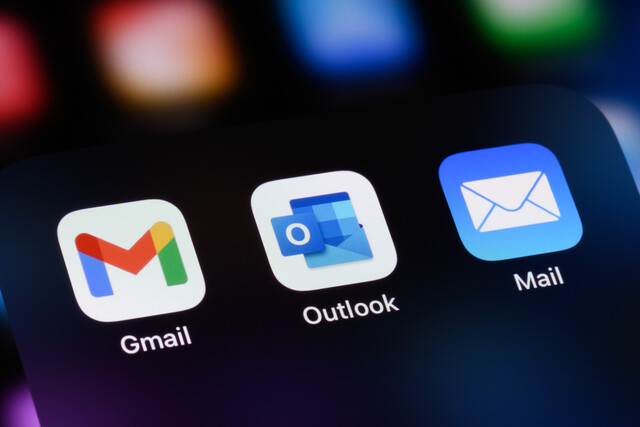You've already learned how to format a worksheet and enter information into Excel, now we're going to show you how to add elements such as images, art and diagrams.





Modifying Images
 .
.

The pink part of the picture represents the part of the picture that will be removed. Drag the edges over the portion of the picture you want Excel to focus on.


You can use them to mark the areas you'd like to keep, the areas you'd like to remove, and more. Click Keep Changes when you're satisfied with your selection.

 from Photoshop or another photo-editing program. This tool performs the same task (kind of like cutting the edges off a picture with the paper cutter at Kinko's) but in a slightly different manner. In Photoshop, you'd drag the crop tool across your picture to select the parts you want to keep. In MS Excel, you drag the Crop marks at the edges of the picture. Let's see an example of how it works.
from Photoshop or another photo-editing program. This tool performs the same task (kind of like cutting the edges off a picture with the paper cutter at Kinko's) but in a slightly different manner. In Photoshop, you'd drag the crop tool across your picture to select the parts you want to keep. In MS Excel, you drag the Crop marks at the edges of the picture. Let's see an example of how it works.Below we've selected a picture in MS Excel and clicked the Crop button  in the Picture toolbar. You can see the black crop marks at each corner of the picture.
in the Picture toolbar. You can see the black crop marks at each corner of the picture.




 . In the dropdown menu, select whether you'd like to rotate the picture 90 degrees to the right, 90 degrees to the left, flip it vertically or horizontally.
. In the dropdown menu, select whether you'd like to rotate the picture 90 degrees to the right, 90 degrees to the left, flip it vertically or horizontally.


Enter a value in the Rotation field. In the above example, we have entered 52. This will rotate the picture 52 degrees to the right. If we wanted to rotate it to the left, we would enter a negative number, such as -52.
You can also rotate an image by selecting it and placing your mouse over the handle at the top. When the mouse pointer turns into a circular arrow , just click and drag the top of the picture either right or left to rotate it.
, just click and drag the top of the picture either right or left to rotate it.

The next button on the Picture toolbar is the Line Style button  . This refers to the border around the outer edge of a selected element. You learned about cell borders in an earlier article, and this is no different. To change the border of an image, you can click this button in the toolbar, and then select the desired weight (thickness) of the line. You can also change the border style in the Colors and Lines tab of the Format picture dialog box. Using this method, you can also easily change the color and style of the line as well.
. This refers to the border around the outer edge of a selected element. You learned about cell borders in an earlier article, and this is no different. To change the border of an image, you can click this button in the toolbar, and then select the desired weight (thickness) of the line. You can also change the border style in the Colors and Lines tab of the Format picture dialog box. Using this method, you can also easily change the color and style of the line as well.

Compressing a Picture
 command. This reduces the resolution of the picture for quicker downloading and removes unnecessary information. For instance, when you crop a picture, the cropped portions of a picture are still stored in the file, they have only been "hidden."
command. This reduces the resolution of the picture for quicker downloading and removes unnecessary information. For instance, when you crop a picture, the cropped portions of a picture are still stored in the file, they have only been "hidden."
With the Select Transparent Color button  , you create a transparent area in a picture. To do this, click the button and select the color you want to make transparent by clicking on it in the picture. Below we can see this function in action. The upper picture is the original photograph; below it, we've made the blue in the sky behind the mountain transparent. Note the cell lines showing through.
, you create a transparent area in a picture. To do this, click the button and select the color you want to make transparent by clicking on it in the picture. Below we can see this function in action. The upper picture is the original photograph; below it, we've made the blue in the sky behind the mountain transparent. Note the cell lines showing through.

 on the toolbar to reset the picture to its original size and format.
on the toolbar to reset the picture to its original size and format. button can be found on the Insert Tab.
button can be found on the Insert Tab.When you click the WordArt button, it unveils the WordArt Gallery, which is a dropdown menu.

Select a style and click OK.
A text box opens in your document with some sample text in it.

Click inside the text frame to enter your own text.
Anytime you enter WordArt into an Excel document, the Drawing Tools/Format tab activates in the ribbon. This gives you easy access to all of the tools associated with WordArt.




 button can be found on the Insert tab. Clicking it will show you a gallery of options.
button can be found on the Insert tab. Clicking it will show you a gallery of options.
We're going to draw an oval by selecting the oval button. We will then drag our shape to the desire size and release the mouse button.

 Clicking the Clip Art button will open on the right side of the Excel window.
Clicking the Clip Art button will open on the right side of the Excel window.
To create hyperlink, click the text or image you want to use for the hyperlink, then click the Hyperlink button  on the Insert tab.
on the Insert tab.
This is what you will see:

To embed an object into Excel, select a location, then go to the Insert tab and click the Object button. The Object dialog box will open.
button. The Object dialog box will open.

Type the source file or locate it using the Browse button and then click okay. If you check the Link to file box, you will create a link between the object and its source file. This means that any alteration to the source file will be reflected in your document.
A linked or embedded object (such as an image inserted into a worksheet) can be displayed exactly as it does in the source program, or it can be displayed as an icon. If the workbook will be viewed online, converting large images to icons will reduce the amount of display space it occupies. Viewers can then double-click the icon to display the full image or information.
To convert an embedded object as an icon, select the Display as icon box.
Then Click OK.