Adobe Captivate
Unleash Your Creativity with Interactive Precision

6 Hours average completion time
0.6 CEUs
11 Lessons
12 Exams & Assignments
10 Discussions
11 Videos
15 Reference Files
103 Articles
Mobile Friendly
Last Updated December 2025
Unlocking Digital Creativity with Adobe Captivate: An Interactive Odyssey
Step into the thrilling realm of eLearning content creation with the power of Adobe Captivate at your fingertips! No longer just a software, Adobe Captivate redefines the digital landscape by turning visions into interactive experiences. Whether it's a gripping eLearning course, a dynamic software demonstration, an engaging game, or an immersive branched scenario, Adobe Captivate facilitates it all, and with finesse.
Our comprehensive course is more than just a tutorial; it's a portal to a digital renaissance. Each meticulously designed lesson is a blend of detailed textual directions and vivid illustrations, complemented with high-definition video walkthroughs that illuminate every feature and function of this robust platform. Every module is sequenced in a progressive manner, ensuring a seamless learning curve from beginner basics to the advanced artistry of Captivate.
Here's what awaits you on this captivating journey:
-
Foundational Fluency: Delve into the initiation rites of Adobe Captivate, creating new projects, and exploring existing ones.
-
Thematic Theatrics: Embellish your projects with themes, ensuring a cohesive aesthetic appeal.
-
Slide & Glide: Master the art of slide manipulation to craft a smooth user journey.
-
Textual Triumphs: Accentuate your content with compelling text captions.
-
Dynamic Demonstrations: Learn to record impeccable screenshots, demos, and assessments that captivate the viewer's attention.
-
Object Orchestra: Incorporate dynamic objects like buttons, rollover images, and captions to enhance user engagement.
-
Stellar Styling: Refine your content with nuanced object style edits.
-
Multimedia Magic: Infuse life into your projects with audio, video, and a variety of assets, ensuring a multisensory experience for your audience.
-
Interactive Ingenuity: Transform passive content into interactive masterpieces, ensuring active user participation.
-
Quiz Quests: Design quizzes that challenge, entertain, and inform in equal measure.
-
Publishing Prowess: Broadcast your crafted projects to the world, ready to mesmerize audiences far and wide.
Your prior experience, or lack thereof, with Adobe Captivate doesn't matter. We've tailored this course to embrace all learners, ensuring everyone embarks on a fulfilling educational journey. While direct access to the software isn't mandatory for course completion, we recommend indulging in the free trial available on Adobe's website. It's time to harness the potential of Adobe Captivate, turning your digital dreams into tangible realities! Let's embark on this adventure together!
- Advanced audio and video handling
- Dynamic object manipulation skills
- Thematic aesthetic enhancement
- Effective quiz design techniques
- Interactive project development proficiency
- Publishing and presentation mastery
- Multimedia integration capabilities
- Screen recording and editing expertise
- Enhanced eLearning content creation
-

Adobe Muse
-

Computer Literacy Level 3 - Living and Working Online
-
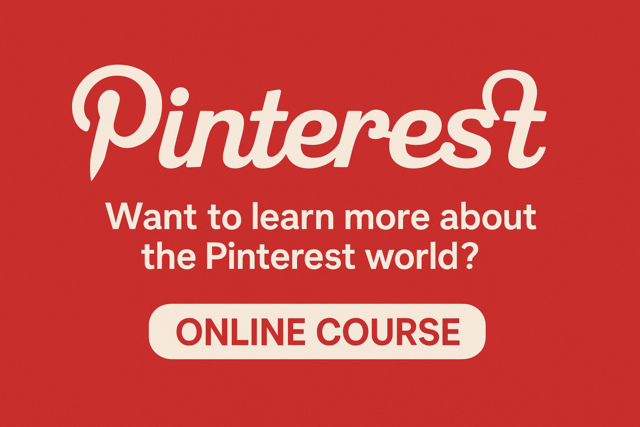
Pinterest
-

Python Programming 101
-

Goal Setting for Business
-

Adobe Edge Animate
-

Adobe After Effects
-

The Art of Setting Goals
-

Computer Literacy Level 1 - Computer Basics
-

Photoshop Elements 101
-

Adobe Illustrator
-

Adobe Premiere
-

Photography 101: Beginner to Intermediate
-

Adobe Acrobat
-

Adobe Captivate
-

MySQL
-

Adobe Photoshop
-

Cybersecurity 101
-

Ultimate Excel Training Bundle
-

Adobe InDesign
-

Introduction to Logic
-

Computer Literacy Level 2 - Internet Basics
-

Adobe Lightroom