Lesson 1. Microsoft Outlook: Enhance Your Email Efficiency
Microsoft Outlook streamlines email communication with its robust organizational tools, integration capabilities, and media-rich email options. Unlike Gmail, which is an email service, Outlook functions as a client interface to manage email interactions across multiple platforms.
Lesson 2. Outlook Setup Essentials
Activating Outlook involves understanding security implications such as disabling Gmail's two-factor authentication, increasing email access risks. Nevertheless, managing these settings properly through Google's and Outlook's configuration guidelines ensures a functional setup.
Lesson 3. Introduction to Outlook Email
Learn how to create, format, and manage emails in Outlook, which also offers powerful organizational tools for meetings and contacts. Discover how to use the 'New Email' button and 'New Items' dropdown to start drafting a message, complete with attachments and signatures.
Lesson 4. Email Formatting Essentials
Experience easier email creation with Outlook's intuitive menu, offering formatting options from fonts to paragraph settings. Attention to these details helps your message stand out and ensures it is received as intended.
Lesson 5. The Invisible Path: Understanding Email Routing and Headers
Email message headers hold key details about the sender and help detect phishing attacks, making them an essential part of understanding email transmission. The headers show each server the message passed through, allowing users and administrators to track and verify mail origins.
Lesson 6. Mastering Email Management: Streamline Your Outlook Inbox
Lesson Summary 1: Navigating through a massive pile of emails can feel overwhelming, but Outlook provides features such as folders and search functionalities to streamline organization. With options to create, move, and copy folders, and archive older emails, users can maintain a clutter-free inbox tailored to their preferences.
Lesson 7. Creating and Organizing Outlook Address Books
Setting up an address book in Outlook requires accessing account settings and configuring them to store contact information locally. This functionality supports seamless email recipient management by storing details that can be accessed via autocomplete, thereby enhancing the ease of communication.
Lesson 8. Short Guide: Outlook's Out-of-Office Message Setup
Keep your professional communication smooth with Outlook's out-of-office messages, preventing chaos from unattended emails by informing contacts of your absence. Whether through Exchange's automatic replies or custom rule-based templates, you can ensure messages are handled while you're away.
Lesson 9. Image-Enhanced Emails: Crafting Visually Engaging Messages in Outlook
Master the art of email aesthetics with Outlook, combining colorful text and strategic imagery without compromising email quality or compliance with rights. HTML message format is key for embedding media forms, while plain text limits content to unadorned text only.
Lesson 10. Efficient Event Management in Outlook
Outlook's calendar functionality supports organizational collaboration by enabling meeting scheduling and reminders, dependent on permissions set by the system administrator. Users can maintain events locally or on iCloud for data safety, ensuring events aren't lost even if email software access is hindered.
Lesson 11. Mastering Outlook Reminder Settings: A Comprehensive Guide
Switch to the Outlook calendar view to update appointments and adjust reminder times, ensuring that important events aren't overlooked. Setting custom reminders on emails can prevent you from missing crucial follow-up responses.
Lesson 12. Harnessing Microsoft Office and Outlook for Task Collaboration: Maximizing Efficiency with Group Assignments
Outlook enhances organizational collaboration with features that allow task assignment and management within a group, utilizing shared Exchange servers or external email services. The system supports group creation, task prioritization, and communication of status updates to keep all members informed and aligned.
Lesson 13. Managing Rules in Outlook
View and edit existing rules by accessing the 'Manage Rules & Alerts' menu, allowing for easy modification or removal.
Lesson 14. Calendar Sharing and Alert Management in Outlook
Outlook's collaboration tools, like calendar sharing and alerts, enhance teamwork by allowing users to automate tasks and schedule meetings without direct communication. The integration with Exchange allows users to manage permissions and publish calendars online, furthering efficiency in organizational coordination.
Lesson 15. Unlocking the Power of VBA Scripts for Outlook Efficiency
VBA enhances Outlook's functionality, allowing custom automation scripts that surpass the limitations of default rules. Activating the Developer tools is crucial for creating and testing macros that can automate tasks like sending emails.
I was very pleased with this course. I was able to learn many new things and it also helped me to strengthen the knowledge I already had. Thank-you.
The course was extremely helpful, as one who did not have any experience beforehand using Microsoft Outlook software. The lessons were thorough and easy to follow, and will be put to practical application in my personal and professional work.
The course was excellent. Tutorials were very helpful.
I feel it was very helpful for my future.
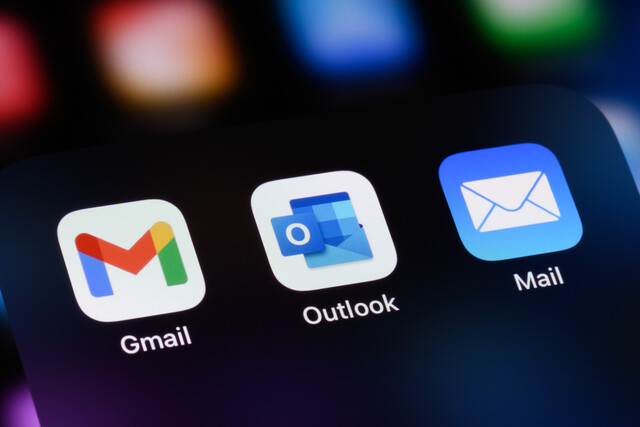
5 Hours average completion time
0.5 CEUs
15 Lessons
17 Exams & Assignments
132 Discussions
15 Videos
31 Reference Files
42 Articles
Mobile Friendly
Last Updated December 2025












