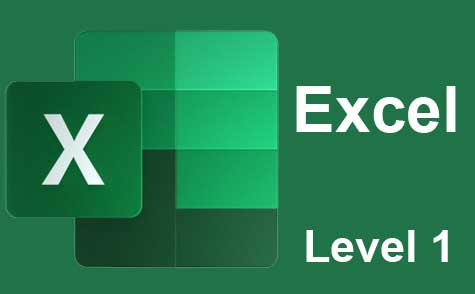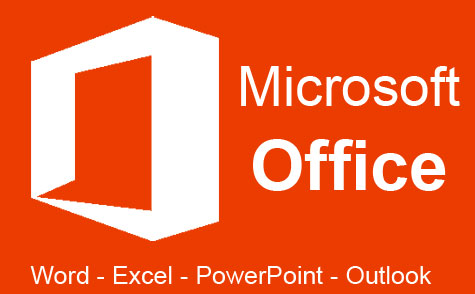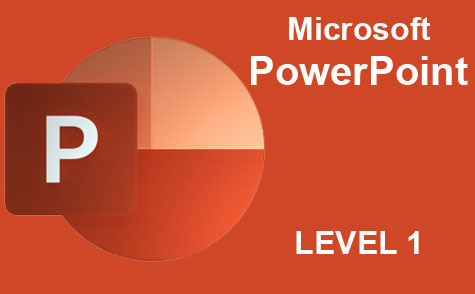Online Class: Microsoft Word 2019
This online course will show you the many ways that you can integrate Microsoft Word 2019 into your everyday life.
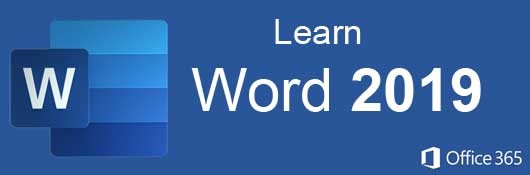
Self-Paced, Online Class
Pamunkey Regional Library
-
15Lessons
-
26Exams &
Assignments -
7Hours
average time -
0.7CEUs
-
Video Audit
Available
Course Description
Microsoft Word 2019 is the latest version of the most popular word processing application on the market developed by Microsoft Corporation. You can't escape the number of businesses and individuals that use Microsoft Word on a daily basis. Regardless of your own word processing program preference, you're bound to do business or communicate with someone who uses MS Word exclusively. For this reason, you need to know what it can do and how to do it. This course will show you the many ways that you can integrate Microsoft Word 2019 into your everyday life.
In this course, you're going to learn how to...
- Navigate the new MS Word interface
- Create new documents and open existing documents
- Use templates
- Edit and format text, paragraphs, and whole documents
- Use Microsoft Word for desktop publishing
- Create brochures, flyers, and even business cards
- Insert headers, footers, images, graphics, and video
- Use mail merge
- Create a table of contents
- Compare, merge and protect documents
- Proof, print, collaborate, and track changes in Word documents
- Create even more impressive tables than ever before using new formatting tools
- And much more!
We'll start with an introduction to the core features of MS Word, but then quickly move on to the way Microsoft Word handles formatting and styles so that you can customize the look and feel of any Word document. We then move to more complex features such as creating tables, desktop publishing and mail merge.
We'll also review how you can use MS Word to create and manage long technical documents that may require headers and footers. We also go over unique MS Word methods for proofing and editing. For example, should you need to work with a third-party editor, we will show you ways to add comments and track changes as you pass documents from person-to-person.
Finally, we cover more complex topics such as recording macros and working with Visual Basic for Applications (VBA). Our course takes you from the basic introduction to the more complex tools of Word so that you can master the application whether for business or personal use.
With clear and concise step-by-step directions, beautifully illustrated lessons with screenshots, and HD Video tutorials, this Word 2019 online course will teach you everything you need to know to become a Microsoft Word power user.
Note: You do not need access to MS Word software in order to successfully complete this course, although it is strongly recommended in order to follow along with the course examples.
Course Lessons
Lesson 1: Introduction to Microsoft Word 2019
On the surface, Microsoft Word looks simple, but it has several features that you might not know of if you aren't familiar with the way that the software works. This course will go over these new features.Lesson 2: Working with Documents
Before you can effectively create formatted, stylized documents, you need to understand the way Word lays out documents and stores files.Lesson 3: Headers and Footers
In this lesson, we'll discuss header and footer configurations to customize long documents with several sections, chapters and pages.Lesson 4: Basic Text Editing
This lesson explains basic text editing commonly used to stylize fonts and text in your documents.Lesson 5: Style and Paragraph Formatting
This lesson focuses on these heading and paragraph styles pre-installed in Word.Lesson 6: Working with Graphics and Pictures
This lesson will demonstrate how to work with Graphics and Pictures in a Word document.Lesson 7: Tables
This lesson explains how you can create tables and format them, but just remember that more complex tables and graphs are better done in Excel and then copied over to Word.Lesson 8: Desktop Publishing
This lesson will demonstrate the available tools for publishing using Microsoft Word.Lesson 9: Working with Technical Documents
In this lesson, we cover some formatting techniques and ways to deal with large technical documents.Lesson 10: Mail Merge
This lesson will demonstrate how to use Mail Merge in WordLesson 11: Proofing and Printing
This lesson covers the process of proofing, editing and printing a Word document.Lesson 12: Comparing, Merging, and Protecting Documents
This lesson covers these features in Word and how to use them.Lesson 13: Templates and Customizations
This lesson will focus on the many Templates and other customizations available in Word.Lesson 14: Introduction to Macros
Macros can be integrated with development tools, but you can also create macros that automate tedious tasks that must be done over and over.Lesson 15: Introduction to VBA
In this lesson, we provide an introduction to VBA to help you create macros in Word when recorded ones won't suffice.
Learning Outcomes
By successfully completing this course, students will be able to:
- Describe what MS Word is and what is capabilities are.
- Demonstrate working with documents, headers and footers.
- Demonstrate basic text editing.
- Demonstrate style and paragraph formatting.
- Demonstrate working with graphics and pictures.
- Demonstrate creating and working with tables.
- Describe working with technical documents.
- Demonstrate using mail merge techniques
- Demonstrate comparing, merging, and protecting documents.
- Demonstrate mastery of lesson content at levels of 70% or higher.
Additional Course Information

- Document Your Lifelong Learning Achievements
- Earn an Official Certificate Documenting Course Hours and CEUs
- Verify Your Certificate with a Unique Serial Number Online
- View and Share Your Certificate Online or Download/Print as PDF
- Display Your Certificate on Your Resume and Promote Your Achievements Using Social Media

Course Title:
Microsoft Word 2019
Course Number:
9770515
Lessons Rating:
4.3 / 5 Stars
(4,490 votes)
Languages:
English - United States, Canada and other English speaking countries
Category:
Availability:
This course is online and available in all 50 states including: California, Florida, Georgia, Illinois, New York, Pennsylvania, Ohio, Texas, and Washington.
Last Updated:
August 2023
Course Type:
Self-Paced, Online Class
CEU Value:
0.7 IACET CEUs (Continuing Education Units)
CE Accreditation:
Universal Class, Inc. has been accredited as an Authorized Provider by the International Association for Continuing Education and Training (IACET).
Grading Policy:
Earn a final grade of 70% or higher to receive an online/downloadable CEU Certification documenting CEUs earned.
Assessment Method:
Lesson assignments and review exams
Instructor:
UniversalClass Instructional Team
Syllabus:
View Syllabus
Student Testimonials
- "I thought I knew a lot about Microsoft because I use it all of the time. I really thought this course would be a waste of time and something I needed to drudge through just to get the certificate, but it was so helpful. I learned so many things. I guess you don't know what you don't know. I really appreciate the effort that went into creating this course. I really can't say thank you enough. Thank you!" -- Heather K.
- "This course was very helpful and taught me many new things to do in the word program. I feel much more confident in putting my Microsoft Word knowledge to use." -- Tess H.
- "I thought this course was great. It was a refresher to me because I haven't worked with Word for many years now. It was helper to learn some of the things that I had forgotten about." -- Rose G.
- "This course was interesting, learning new and fun facts about computers and how they function for me. I enjoyed it found out many new things and should be able to apply them in my life when needed." -- Jocelynn C.
- "This course was very useful for me. It covered all the points which a learner needs to know. Thank you." -- Ripsy K.
- "This course was very helpful. I learned a lot. I used Word for many years. I am returning to work after five years of retirement. This course is giving me the confidence I need to feel comfortable." -- Estherine R.
- "I think this course was very well done. I like the report card feature. I also like how you are told the correct answer on the questions you missed. The videos and text are linked and well done. The assignments are useful." -- Erin B.
- "The course videos are extremely valuable tools - in the videos the instructor demonstrates the chapter material - this demonstration is key and so beneficial. Thank you to our instructor!" -- Lori K.
- "I like the fact that there is a video in addition to reading at the beginning. Some people learn differently than others." -- Julie J.
- "I thought that the class was very helpful. It was clearly written, diagrams and screenshots were appropriate. I even found that the videos provided clarity for me a few times. I cannot believe what I have been able to accomplish following along with the lessons. I will be better at exploring and trying new techniques now that I know more about how the ribbons and categories and buttons are set up." -- Doreen H.
Related Courses
-
 6 hours
0.6 CEUs
Cybersecurity 101
+ More Info
6 hours
0.6 CEUs
Cybersecurity 101
+ More Info
-
 14 hours
1.4 CEUs
QuickBooks 101
+ More Info
14 hours
1.4 CEUs
QuickBooks 101
+ More Info
-
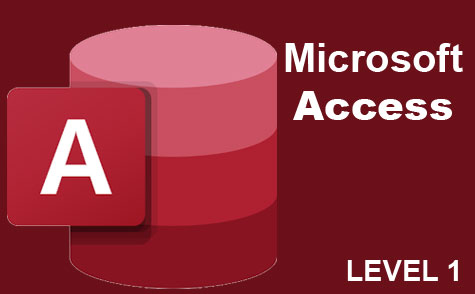 8 hours
0.8 CEUs
Microsoft Access Level 1
+ More Info
8 hours
0.8 CEUs
Microsoft Access Level 1
+ More Info
-
 17 hours
1.7 CEUs
Introduction to SQL
+ More Info
17 hours
1.7 CEUs
Introduction to SQL
+ More Info
-
 7 hours
0.7 CEUs
Google Sheets
+ More Info
7 hours
0.7 CEUs
Google Sheets
+ More Info
-
 6 hours
0.6 CEUs
Computer Literacy Level 2 - Internet Basics
+ More Info
6 hours
0.6 CEUs
Computer Literacy Level 2 - Internet Basics
+ More Info
-
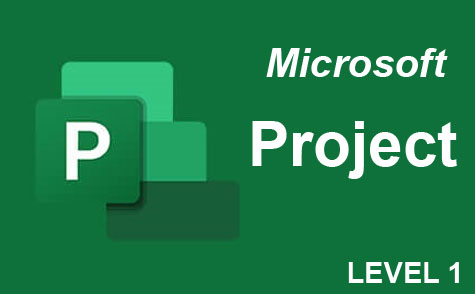 9 hours
0.9 CEUs
Microsoft Project Level 1
+ More Info
9 hours
0.9 CEUs
Microsoft Project Level 1
+ More Info
-
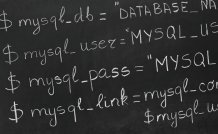 8 hours
0.8 CEUs
MySQL
+ More Info
8 hours
0.8 CEUs
MySQL
+ More Info
-
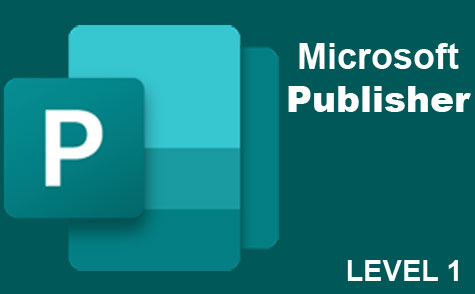 6 hours
0.6 CEUs
Microsoft Publisher Level 1
+ More Info
6 hours
0.6 CEUs
Microsoft Publisher Level 1
+ More Info
-
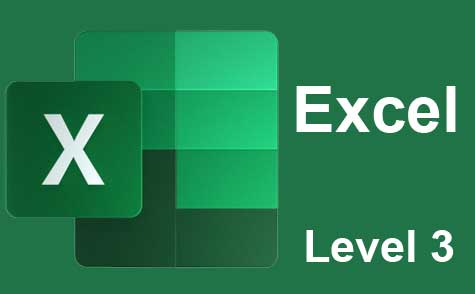 7 hours
0.7 CEUs
Microsoft Excel Level 3
+ More Info
7 hours
0.7 CEUs
Microsoft Excel Level 3
+ More Info
-
 6 hours
0.6 CEUs
Google Docs
+ More Info
6 hours
0.6 CEUs
Google Docs
+ More Info
-
 14 hours
1.4 CEUs
QuickBooks Online
+ More Info
14 hours
1.4 CEUs
QuickBooks Online
+ More Info
-
 6 hours
0.6 CEUs
Computer Literacy Level 3 - Living and Working Online
+ More Info
6 hours
0.6 CEUs
Computer Literacy Level 3 - Living and Working Online
+ More Info
-
 8 hours
0.8 CEUs
Learn HTML - Create Webpages Using HTML5
+ More Info
8 hours
0.8 CEUs
Learn HTML - Create Webpages Using HTML5
+ More Info
-
 5 hours
0.5 CEUs
SalesForce 101
+ More Info
5 hours
0.5 CEUs
SalesForce 101
+ More Info
-
 7 hours
0.7 CEUs
Google Slides
+ More Info
7 hours
0.7 CEUs
Google Slides
+ More Info
-
 7 hours
0.7 CEUs
Computer Literacy Level 1 - Computer Basics
+ More Info
7 hours
0.7 CEUs
Computer Literacy Level 1 - Computer Basics
+ More Info
-
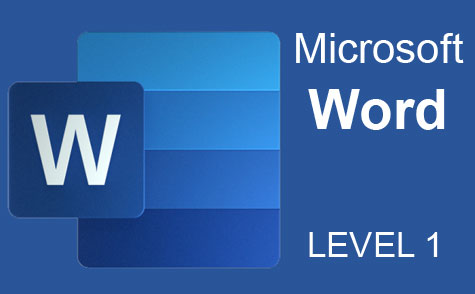 7 hours
0.7 CEUs
Microsoft Word Level 1
+ More Info
7 hours
0.7 CEUs
Microsoft Word Level 1
+ More Info
-
 4 hours
0.4 CEUs
Slack
+ More Info
4 hours
0.4 CEUs
Slack
+ More Info
-
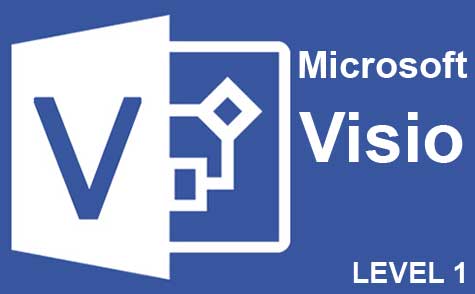 7 hours
0.7 CEUs
Microsoft Visio Level 1
+ More Info
7 hours
0.7 CEUs
Microsoft Visio Level 1
+ More Info