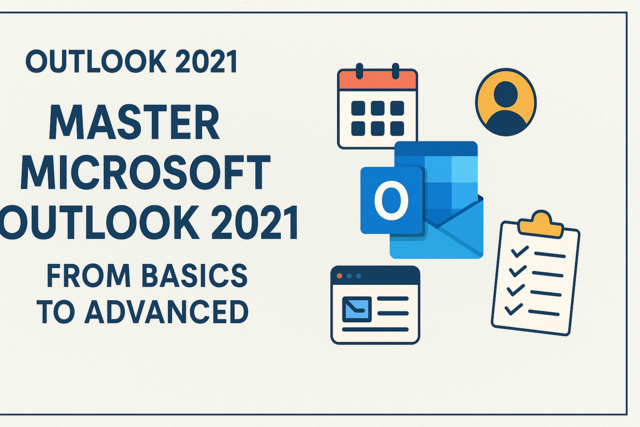There's no doubt that you know the name Google by now. It's a regular part of most of our vocabulary, not just as a company and a popular search engine, but also as a verb that we use whenever we refer to searching for something online. How many times do you say or hear someone say, "Let me Google that?" when they really mean "Let me search for that online?"
Google has come a long way from being JUST a search engine. It now includes products and features such as document sharing, cloud storage, maps, and the list goes on. And, of course, it also includes an email program called Gmail.
Introduction to Gmail
Email is an integral part of everyone's life nowadays. Arguably, we depend on our email more than we do the postman to deliver envelope and packages to our door. We keep in touch with family and friends using email. We even receive electronic copies of our bills. We also get our magazine subscriptions, newsletters, coupons, important reminders, requests for job interviews, and just about anything else you can think of delivered to us electronically via email.
That said, most of us nowadays have more than one email address. Employers usually issue you one. You might have one that your ISP (or Internet Service Provider) issues to you. If you own your own website, you may have one that you created with that. In addition, you might have one or two others to use for personal reasons. These are most likely email addresses you obtained for free to access certain websites or features that came along with the email address. Five years ago, for instance, everyone had a Hotmail account because it could be used for MSN Messenger. The same can be said for Yahoo email accounts. But today, as the world of the Internet continues to expand and grow, you have even more choices. One of those is, of course, Gmail which was created by Google.
Gmail began back in 2004. It's a newcomer to the Internet world when you compare it to Hotmail and Yahoo who had already signed up millions of people. When Google introduced its new Gmail program, they knew it had to be special in order to draw people away from the other popular email accounts and get them to sign up. They did this by offering incentives such as "invitation only" accounts during their five year beta phase and an introductory storage space of 1 GB, much more than Hotmail, Yahoo, or other free accounts offered.
Today, Google has upgraded its storage space per account to 10 GB, as well as integrated Gmail with other products and services that are offered by Google including Google Calendar, Google Talk, and Google Buzz. It's also available as part of Google Apps. And as is typical of Google, they've also added unique features to their Gmail services to try and stay a step ahead of the competition and to continue luring email users to their services.
What's New in Gmail
Google is always on the move. If you spend any amount of time online, then this is something you already know. They are always expanding, always looking for ways to improve their services, and definitely always looking for ways to one-up the competition. However, all this is to the benefit of Gmail users.
We've listed the newest features to be added to Gmail below. Take the time to read through them.
� More storage space. As we said, Google increased its storage space to 10 GB.
� Message Translation. Google Labs instantly translates messages that are written in another language for you.
� Google +. You can now filter your inbox messages by Google + circles to see the messages that mean the most to you. If you aren't familiar with Google+, it's Google's answer to the social networking empire called Facebook.
� A new look. Gmail's look can now be more customized. It's also cleaner looking � and more modern.
� New languages for calling. If you want to call phones from Gmail, you can now do so in 38 languages. Calls placed to the U.S. and Canada are $.01 per minute. International calling rates have been dropped too. If you want to make calls, click "Call phone" at the top of the chat roster.
� Priority Inbox. Gmail will identify your important message and separate them from everything else.
� Default HTTPSmakes Gmail even more secure than ever before. Your emails are encrypted as they go from your web browser to Gmail servers. This is the same protocol that banks and credit card companies use.
� Additional Storage for Cheap. If you need more storage space, you can upgrade to 25 GB for just $2.49 a month. You'll also get 25 GB more storage in Google Drive, which is Google's cloud-based storage service (much like Dropbox or Windows Skydrive).
� Features for Gmail on iPhone and Android.
� Undo Send. Have you ever sent a message only to realize � a half second later � that you didn't MEAN to send it yet? Gmail now helps you prevent that from happening ever again with Undo Send. With Undo Send, you can "unsend" an email after you push the Send button.
Gmail versus Gmail for Google Apps
When you use Gmail as your email service of choice, you have two different ways that you can check your email. You can check it through a web browser by going to Gmail or Google and logging into your account, or you can check it from your iPhone or Android using Google apps. This is handy since most people today regularly check email from their cell phone, maybe even more regularly than they do from their home-based computer.
However, there are some differences between Gmail using a web based browser and Gmail for Google Apps.
o Gmail for Google apps also allows you to check email with an email address that has the format you@yourdomain.com. Browser-based Gmail only allows you to check your Gmail account. The reason for the difference is that you can use Google App features if you have a Google account. You can sign up for a Google account with any email address that you own, even a Hotmail address. But this does not include Gmail. To use Gmail, you must have a Gmail email address.
o Google Apps offers more than just Gmail. It also includes Google Talk, Google Calendar, Google Docs, Google Sites, and much more.
o There are several versions of Google Apps such as Standard, Business, and Education. Each have different features as well as capabilities.
o In Google Apps, an administrator can control accounts across a company domain.
Gmail versus a Google Account
Just because you have a Google account does not mean that you also have a Gmail account. A Google account is a username and password that you use to access Google applications such as Docs (where you can share documents), Sites, Maps, and Search. You can use any email address that belongs to you to create a Google account. This means you can use a Hotmail address to create a Google account. It's free to sign up for a Google account and, once you have it, you can use the features. This is something we'll discuss more in depth once you are familiar with Gmail and will be able to understand and appreciate the features a little better. That said, let's start talking about Gmail
Becoming Familiar with the Gmail Interface
Gmail is easy to navigate - and very easy to use - once you become familiar with where everything is located.
To login to your Gmail account, you can simply go tohttp://www.google.com, then click Gmail at the top of the screen (as shown below).
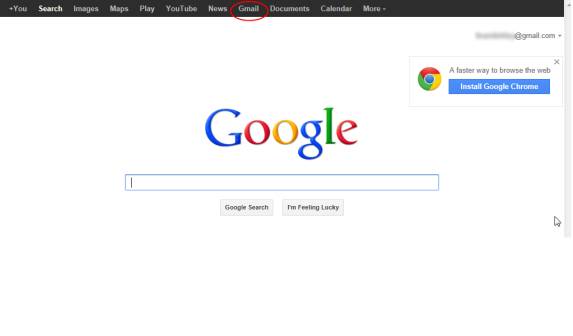
You can then login using your Gmail address and password. Remember, you cannot check Gmail using a Google account if it does not end in gmail.com.
The Gmail Interface
After you login, your Gmail account will load, and you'll see the Gmail interface.
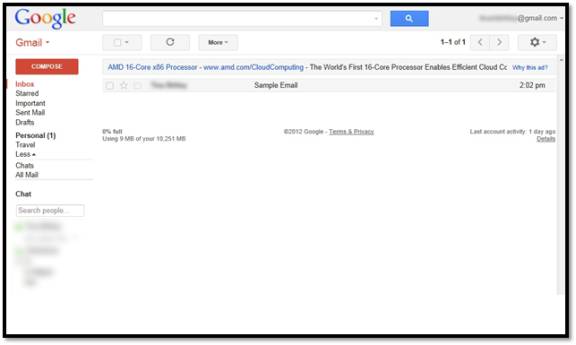
At the top, you'll see a search box. This is NOT a Google.com search box.
To the right of the search box, you'll see the Gmail account that you are currently signed into.
If you go back to the left side of the screen, you'll see "Gmail" written in red.
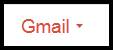
Below "Gmail", you'll see the "Compose" button that you'll use to create new emails. You'll also see your inbox and labels. Labels allow you to organize your emails, much like folders.
Below that are your contacts that are online. You can chat with them using Gmail. Again, we'll talk more about this later.
To the right of all this is where your emails appear. You'll see who the email is from, the subject line, and the time that the email was received (or sent if you are looking in sent emails).
The Interface for Gmail is fairly easy to navigate. It's not like Outlook or Windows Live where you have different tabs and millions of options. However, that does not mean Gmail does not offer advanced features like these programs do.
Conversation Threads
Let's say you receive an email from your boss named Joe in your Gmail inbox. You reply to that email. When Joe receives your reply, he replies back to you. This "back and forth" is called a conversation. Conversations are grouped by subject line. It's shown in your Gmail inbox as a conversation thread.
Below is the beginning of a conversation thread. We've received an email and replied to it.

As you can see, there are two emails in this thread. The two in parentheses (2) means there are two emails in the conversation. You can click on the email subject line (Sample Email) to see the entire thread. Then click the Expand All button.
The Expand All button is located to the right of the subject line of the email, as shown below.

It looks like this:
We've also labeled some other important aspects of the conversation thread in red. Let's look at the conversation thread as it appears in our Inbox again.

Now, if the other person involved in our conversation replies again, it will show three emails.
Emails are grouped by conversation by default. This means they are automatically grouped into conversation threads.
To turn this feature OFF, go to the General tab of Gmail settings.
To do this, go to Settings by clicking the little Gear, as pictured below. It's located on the right side of your screen right below your account name (as we showed you earlier in this section).
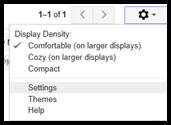
Choose Settings from the dropdown menu.
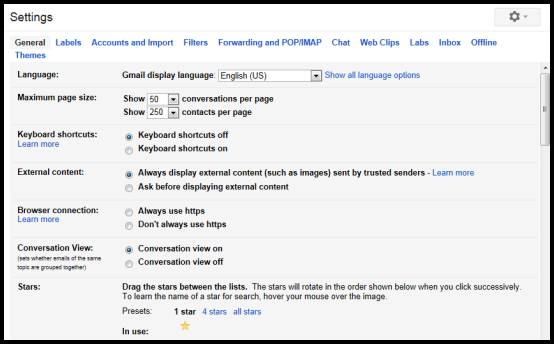
Click on the General tab.
Scroll down to Conversation View and click the radio box that says "Conversation View Off."
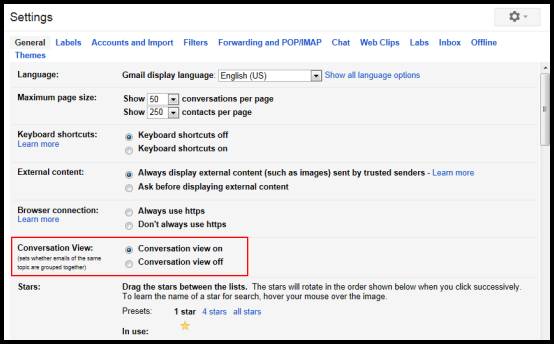
Change the Theme
In addition to changing the layout of your Gmail, you can also change the theme. The theme is the background. It's like the wallpaper on your desktop. The theme will appear behind everything else.
To change the theme, go to the little gear icon. Select Themes from the dropdown menu.
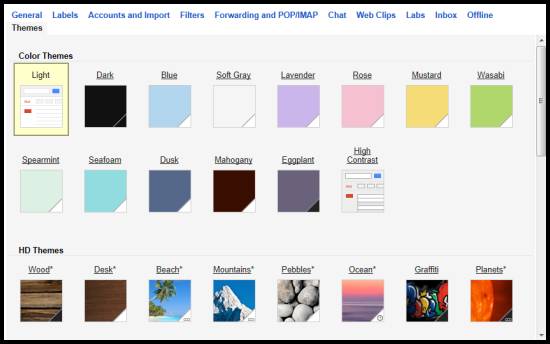
Now, select the theme you want to use. We're going to select "Beach."
Your Gmail account will now have the background that you've chosen.