Microsoft Word 2021
Empower Your Words, Master Your World with Microsoft Word 2021

7 Hours average completion time
0.7 CEUs
14 Lessons
28 Exams & Assignments
94 Discussions
19 Videos
30 Reference Files
Mobile Friendly
Last Updated December 2025
Microsoft Word is not just a tool; it's a skill set. Regardless of one's personal preference, interacting with businesses, universities, or collaborators often implies dealing with documents created in Word. Hence, mastering its features doesn't just represent a desire for proficiency; it becomes a necessity.
Course Overview:
In this comprehensive online course, you will not only learn the foundational elements of Microsoft Word but also delve deep into its intricate features. We ensure a seamless transition from a beginner's perspective to the nuanced approach of an advanced user.
The curriculum is structured meticulously. We initiate with an understanding of Word's core features, ensuring a solid foundation. Subsequently, you will discover the flexibility and depth of Word's formatting capabilities, allowing you to craft documents that truly resonate with your intent, whether it's a business proposal, an academic paper, or a personal project.
Ever wondered how professionals create uniformly styled documents or sleek brochures with intricate layouts? You'll uncover these secrets as you dive deeper into the course. Our lessons are enriched with HD video tutorials, detailed screenshots, and step-by-step directions, catering to different learning styles.
Course Highlights:
- Document Design & Customization: Learn to harness Word's powerful formatting tools, allowing you to sculpt the aesthetics of your document as per your vision.
- Collaborative Tools: Engage in real-world scenarios where documents are shared among teams. Explore features like comments, track changes, and more, ensuring smooth collaborative efforts.
- Advanced Features: Delve into sophisticated tools, from desktop publishing to managing intricate, lengthy documents with ease.
Detailed Curriculum:
-
Lesson 1: Introduction to Microsoft Word 2021: Embarking on your journey with an overview of Word's interface and its primary tools.
-
Lesson 2: Crafting & Styling Documents: From creation to saving, explore document structuring and application of styles for a cohesive look.
-
Lesson 3: Dynamic Headers & Footers: Dive into the nuanced world of headers and footers, enhancing document professionalism.
-
Lesson 4: Textual Mastery: Techniques for adding, editing, and maneuvering text within your document.
-
Lesson 5: Advanced Styling: Harness heading and paragraph styles to ensure consistent document design.
-
Lesson 6: Visual Enhancements: Incorporate images, shapes, and apply artistic effects to elevate your document's visual appeal.
-
Lesson 7: Table Creation & Formatting: From simple tables to complex grids, understand how to best present data within your document.
-
Lesson 8: Desktop Publishing with Word: Transform Word from a simple word processor to a powerful publishing tool.
-
Lesson 9: Long Document Management: Tackle extended texts with ease, from academic papers to business reports.
-
Lesson 10: Mastering Mail Merge: Streamline mass communications, from event invitations to business letters.
-
Lesson 11: Proofing & Editing Suite: Utilize Word's arsenal of tools to ensure document accuracy and coherence.
-
Lesson 12: Collaborative Revisions: Understand revision features for seamless document collaborations.
-
Lesson 13: Harnessing Preset Templates: Speed up your workflow by leveraging Word's vast library of templates.
-
Lesson 14: Automating with Macros: Delve into automation, reducing repetitive tasks and enhancing productivity.
Note: While owning MS Word isn't obligatory for course completion, it's recommended to practice alongside for a holistic learning experience.
With this course, you aren't just learning an application. You're equipping yourself with a skill set that's invaluable in today's digital age. Whether you're eyeing a corporate role, pursuing academics, or managing personal projects, proficiency in Microsoft Word is an asset that will undeniably set you apart. Join us, and by the end of these 14 lessons, you'll be well on your way to becoming a Microsoft Word maestro.
- Utilization of Word templates
- Collaboration and revision management
- Efficient long document handling
- Data presentation through tables
- Professional document design expertise
- Automation of repetitive tasks
- Visual storytelling with Word tools
- Mail merge customization techniques
- Advanced document formatting skills
-
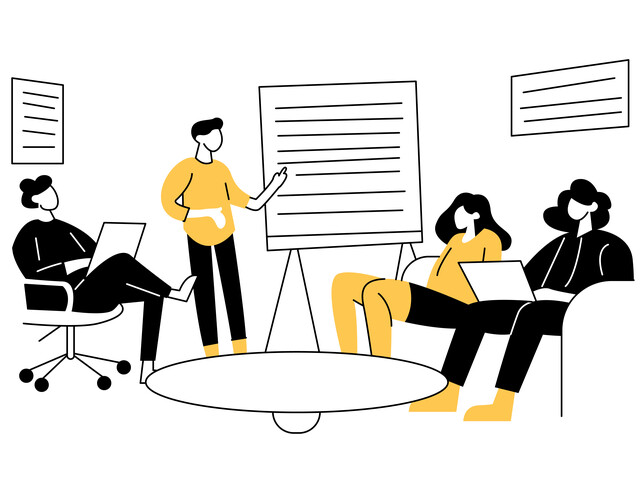
Effective Communication Skills
-

Mortgage Loan Processing
-

Communicating with Diplomacy and Tact
-
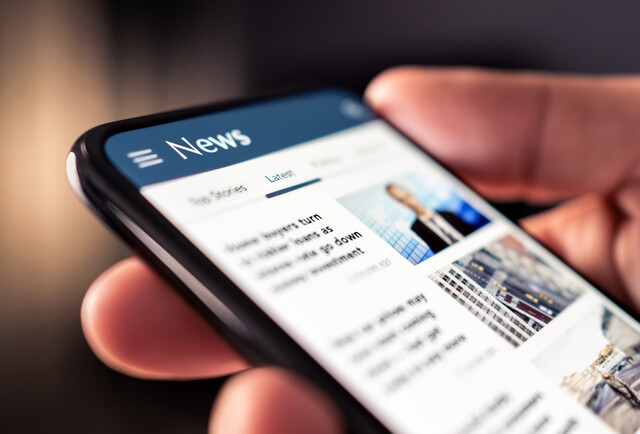
Journalism 101
-

Fourth Grade Curriculum
-
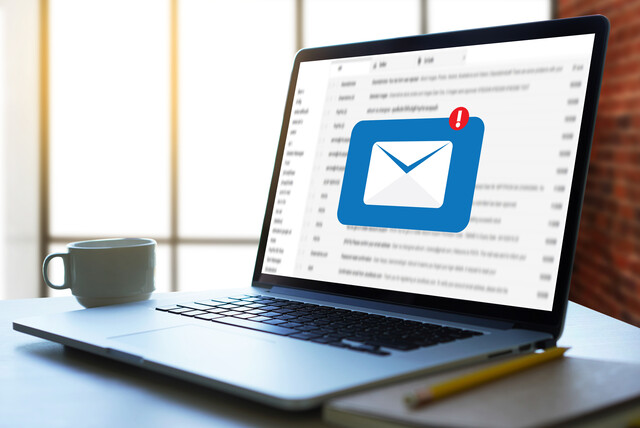
Writing Effective Emails in the Workplace
-

Contract Law 101 - An Introduction
-

Creative Writing for Beginners
-

Telephone Skills and Quality Customer Service
-

Vegetarian Living: Discover the World Beyond Meat