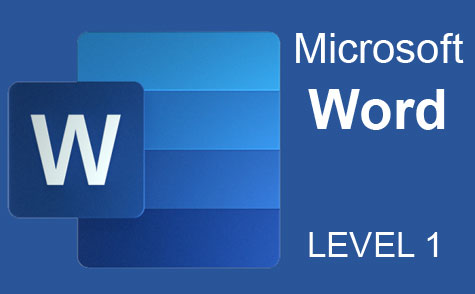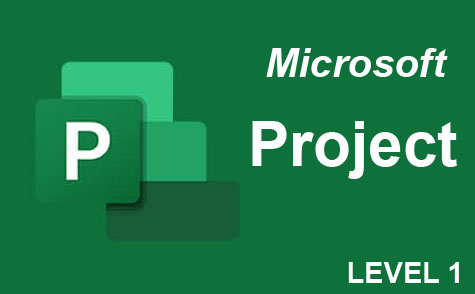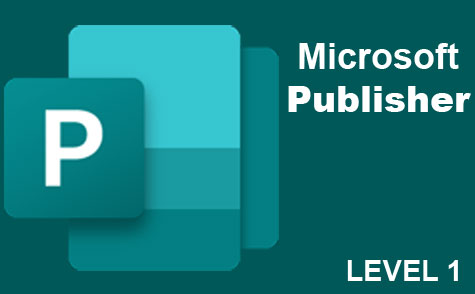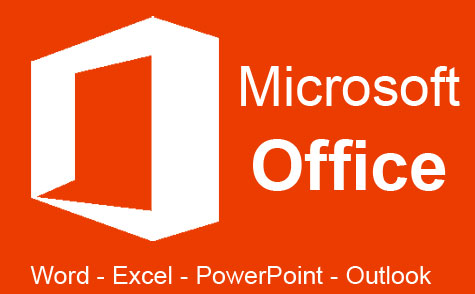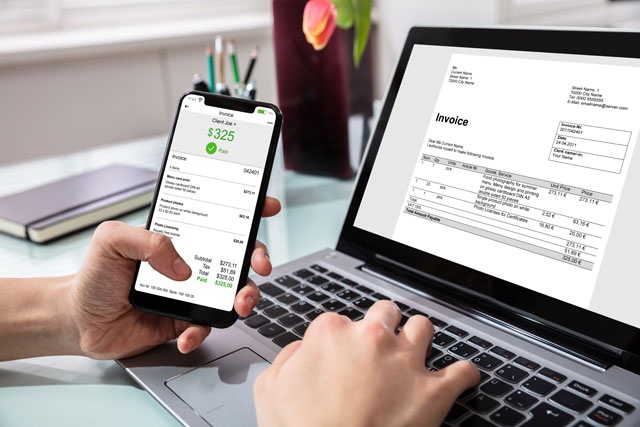Course Description
Completing tasks with Elements is very simple. For the user that has tried Photoshop and gotten lost in the process of trying to figure it out, or is new to photo editing and wants something simple to understand yet effective, Elements is the answer. It's amazing what Elements lets you do with just a click of a button and, with the help of this course, it won't take you any time at all before you're using the program like an expert.
You'll learn how to:
Ø Upload your photos into Elements.
Ø Organize your photos in albums and catalogs.
Ø Adjust the colors in your photos to make them crisp and clear.
Ø Change the mood of your photos.
Ø Crop and resize photos and images.
Ø Add layers.
Ø Print images.
Ø Create albums, calendars, and other projects.
Ø Save your projects.
Ø Share your photo projects with others. This includes online albums, slideshows, photo emails, and more!
Whether or not you've used Elements before doesn't matter when you take this course. We start out with the very basics of the program and teach you what you need to know. As the course progresses, we'll move into advanced topics, but by then you'll be more than ready to learn them -- and surprised at how easy and fun that using this popular software program can be. By the end of this course, you'll know everything about Elements that you need to know to easily organize, edit, print, and share your photos and images (and everything in between).
* This course will use the interface of Photoshop Elements to teach you how to use this image editing program. This version is not required to complete this training.
- Completely Online
- Self-Paced
- 6 Months to Complete
- 24/7 Availability
- Start Anytime
- PC & Mac Compatible
- Android & iOS Friendly
- Accredited CEUs

Learning Outcomes
- Describe what is photoshop elements.
- Demonstrate the organizer environment.
- Demonstrate edit modes.
- Summarize the basics of color.
- Identify painting tools.
- Demonstrate making selections.
- Demonstrate filling and stroking.
- Identify layers.
- Demonstrate inputting and manipulating text.
- Demonstrate creating shapes.
- Identify more tools.
- Summarize lighting, color, contrast and clarity.
- Demonstrate printing, sharing, and creating.
- Demonstrate mastery of lesson content at levels of 70% or higher.
Assessment Guide
| Assessment | Points |
|---|---|
| Lesson 1: Introduction to Photoshop Elements | 8 points |
| Lesson 2 Assignment | 1 points |
| Lesson 2: The Organizer Environment | 11 points |
| Lesson 3 Assignment | 1 points |
| Lesson 3: Edit Modes | 9 points |
| Lesson 4 Assignment | 1 points |
| Lesson 4: The Basics of Color | 10 points |
| Lesson 5 Assignment | 1 points |
| Lesson 5: Painting Tools | 10 points |
| Lesson 6 Assignment | 1 points |
| Lesson 6: Making Selections | 9 points |
| Lesson 7 Assignment | 1 points |
| Lesson 7: Filling and Stroking | 8 points |
| Lesson 8 Assignment | 1 points |
| Lesson 8: Layers | 9 points |
| Lesson 9 Assignment | 1 points |
| Lesson 9: Text | 9 points |
| Lesson 10 Assignment | 1 points |
| Lesson 10: Create Shapes | 7 points |
| Lesson 11 Assignment | 1 points |
| Lesson 11: More Tools | 10 points |
| Lesson 12 Assignment | 1 points |
| Lesson 12: Lighting, Color, Contrast and Clarity | 10 points |
| Lesson 13 Assignment | 1 points |
| Lesson 13: Printing, Sharing, and Creating | 10 points |