Windows 8
Unlock New Possibilities with Windows 8: Innovate, Interact, Inspire

7 Hours average completion time
0.7 CEUs
13 Lessons
15 Exams & Assignments
13 Videos
19 Reference Files
Mobile Friendly
Last Updated January 2026
This course is a comprehensive study of Windows 8, featuring an in-depth tour and how-to instructions designed to teach students Microsoft's latest operating system. All students will learn how to navigate the seemingly complicated interface, locate the files and folders they need, and use Windows 8 with the same accuracy, familiarity, and productivity as they have prior versions of Windows.
Each lesson covers a different topic about Windows 8 and provides step-by-step instructions for how to complete each task. This course will also walk you through everything you need to know, not only telling you how to do it, but showing you through screen captures, snapshots, and streaming video. Even if you've never used a Window operating system before, this course will teach you everything you need to know to use Windows 8 like an expert.
You'll learn:
· All about the new interface
· All about charms
· How to use Windows 8's new touchscreen features
· How to access the onscreen keyboard -- even if you don't have touch capabilities
· How to use the Start screen to make using Windows more enjoyable
· All about File Explorer
· How to search for files on your computer and the Internet using Windows 8
· How to use the various apps on the Start screen
· And much, much more.
This course will teach you Windows 8 so that you can use it just as easily (if not better) as you did previous versions. By the time you're finished, you'll be as familiar with the new operating system as you are the back of your hand! You do not need Windows 8 to successfully complete this course. However, it helps to follow along by actually using the operating system. In addition, if you want to successfully complete the lesson assignments, you will need access to Windows 8.
- Proficient Windows 8 navigation and efficiency
- Optimized use of digital sharing tools
- Creative personalization using images and audio
- Enhanced skills in file and app management
- Mastering Windows 8 touchscreen capabilities
- Streamlined productivity through app-focused computing
- Efficient communication and scheduling with in-built apps
- Customized Windows 8 personal workspace settings
- Improved digital safety and privacy awareness
- Utilizing Windows 8's innovative search features
-

Google Analytics 101
-
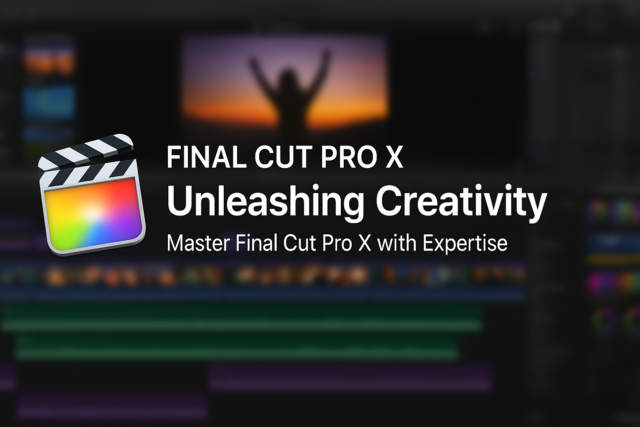
Final Cut Pro X
-

Adobe Photoshop
-

Google Docs
-

Adobe Lightroom
-

QuickBooks 101
-

Google Slides
-

OS X Yosemite
-
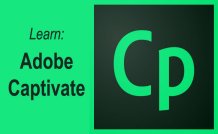
Adobe Captivate
-
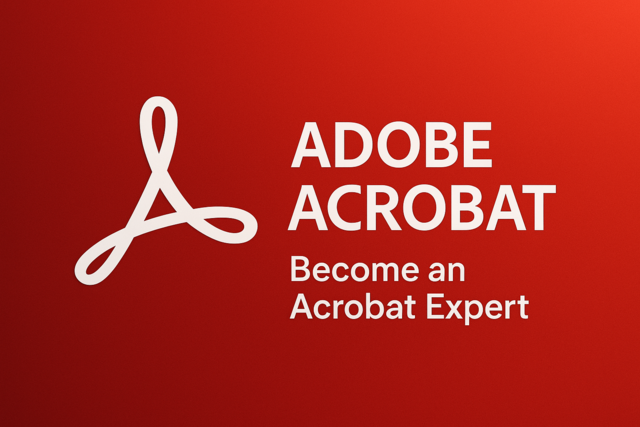
Adobe Acrobat
-

Photoshop Elements 101
-
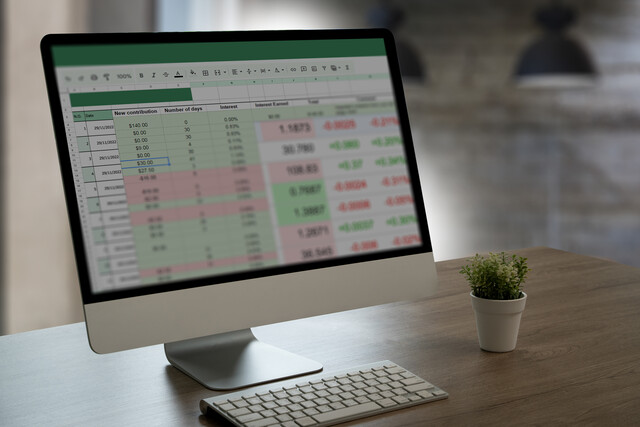
Google Sheets
-
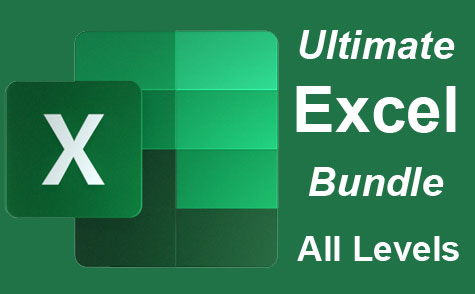
Ultimate Excel Training Bundle
-

Adobe InDesign
-

Adobe After Effects
-

QuickBooks Online
-

Adobe Premiere
-
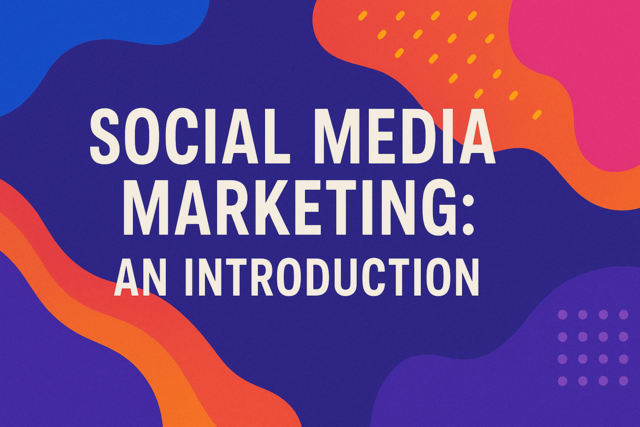
Social Media Marketing: An Introduction
-

OneNote for Windows
-

Adobe Illustrator
