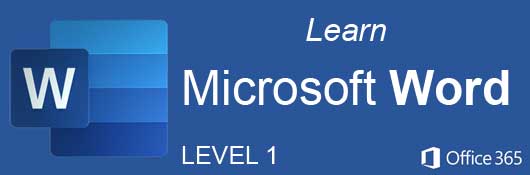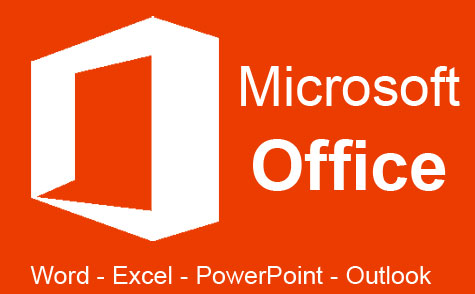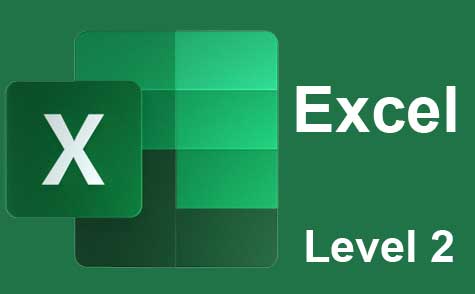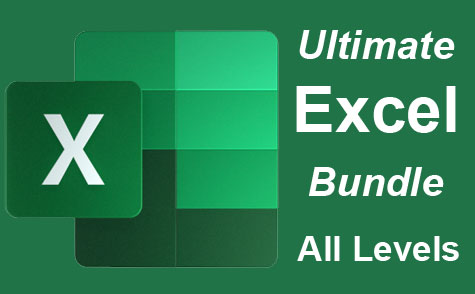Course Description
Welcome to "Microsoft Word Level 1," an engaging and comprehensive course designed to introduce and enhance your skills in Microsoft Word, a leading word processing software used globally. Whether you're new to Word or seeking to refine your existing skills, this course offers a step-by-step journey through its myriad of features.
Lesson 1: Mastering the Basics of Microsoft Word Begin your journey by understanding the core aspects of Microsoft Word. This lesson introduces the user-friendly interface of Word, guiding you through the basics of document creation, from opening a new document to navigating the ribbon interface. You'll learn about essential functions such as typing, selecting, and editing text, providing a firm foundation for all users.
Lesson 2: Crafting Documents with Precision Next, we delve into the art of creating visually stunning and well-organized documents. This lesson covers vital formatting tools, including font styles, sizes, and colors, as well as paragraph alignment and line spacing. You'll learn how to effectively manage your document's appearance for professional and personal use.
Lesson 3: The Power of Headers and Footers Discover the importance of headers and footers in maintaining consistency across your documents. This lesson includes practical examples of inserting page numbers, dates, and other recurring elements that enhance the structure and navigability of your documents.
Lesson 4: Text Management Here, you'll explore advanced text editing techniques. Learn how to utilize the 'Find and Replace' feature for efficient editing, apply bullet points and numbering for clear list formatting, and discover shortcuts that will speed up your text management process.
Lesson 5: Styling with Purpose Dive into the world of built-in heading and paragraph styles. This lesson will teach you how to apply and customize these styles, ensuring your documents have a uniform and professional look. You'll also learn how to create your own styles, a skill crucial for branding and personalizing documents.
Lesson 6: Visual Dynamics Unlock the potential of Word as a tool for visual creativity. Learn how to insert and edit images, shapes, and SmartArt graphics. This lesson emphasizes the importance of visual elements in enhancing the appeal and clarity of your documents.
Lesson 7: Tables Unleashed Gain expertise in table creation and formatting. From simple data tables to complex layouts, you'll learn how to effectively organize information and present it in a visually appealing manner. This includes techniques for merging cells, adjusting borders, and applying table styles.
Lesson 8: Desktop Publishing with Word Discover Word's capabilities beyond basic document creation. This lesson focuses on creating newsletters and brochures, utilizing column layouts, and incorporating advanced design elements like watermarks and background images.
Lesson 9: Advanced Document Management Tackle complex documents with ease. Learn about managing large documents through features like master documents, section breaks, and automated table of contents. This lesson is essential for students, researchers, and professionals dealing with lengthy reports or manuscripts.
Lesson 10: Mail Merge Mastery Become proficient with Mail Merge, a powerful tool for personalized mass communication. You'll learn to set up data sources, merge fields, and refine the output, a vital skill for marketing, invitations, and information dissemination.
Lesson 11: Proofing and Editing Tools Polish your documents to perfection. This lesson covers Word's advanced grammar and spell-check features, track changes, and document review functionalities. Essential for collaborative work, these tools ensure accuracy and clarity in your documents.
Lesson 12: Document Versioning and Security Master document revision and security. This lesson teaches you how to create, compare, and merge document versions, protecting sensitive information and maintaining an organized workflow.
Lesson 13: Leveraging Word's Preset Templates Save time and maintain consistency with Word's preset templates. Learn how to select, customize, and effectively utilize templates for various document types, streamlining your document creation process.
Lesson 14: Automating Tasks with Macros Conclude the course by learning how to automate repetitive tasks using macros. This lesson covers creating, running, and saving macros, transforming complex tasks into a matter of a few clicks, significantly enhancing your efficiency in Word.
Throughout the course, you'll have access to a range of resources and practice exercises to solidify your learning. Each lesson includes a dedicated exam to test your knowledge and ensure you're ready to move on to the next topic.
By the end of this course, you will have gained a thorough understanding of Microsoft Word, equipped with the skills to create, manage, and enhance a variety of documents. Whether for professional, academic, or personal use, these skills are invaluable in today's digital world. Join us in mastering Microsoft Word, and open doors to new opportunities and enhanced productivity in your writing and document management endeavors.
- Completely Online
- Self-Paced
- Printable Lessons
- Full HD Video

- 6 Months to Complete
- 24/7 Availability
- Start Anytime
- PC & Mac Compatible
- Android & iOS Friendly
- Accredited CEUs

Assessment Guide
| Assessment | Points |
|---|---|
| An Introduction | 1 points |
| Lesson 1 Exam | 18 points |
| Lesson 2 Exam | 20 points |
| Lesson 3 Exam | 20 points |
| Lesson 4 Exam | 20 points |
| Lesson 5 Exam | 20 points |
| Lesson 6 Exam | 20 points |
| Lesson 7 Exam | 20 points |
| Lesson 8 Exam | 20 points |
| Lesson 9 Exam | 18 points |
| Lesson 10 Exam | 20 points |
| Lesson 11 Exam | 20 points |
| Lesson 12 Exam | 20 points |
| Lesson 13 Exam | 20 points |
| Lesson 14 Exam | 20 points |
| The Final Exam | 160 points |