MS Office 2007: Word, Excel, PowerPoint and Outlook
Unlock Your Potential with Timeless Office Mastery

0 Hours average completion time
0.0 CEUs
48 Lessons
51 Exams & Assignments
48 Videos
58 Reference Files
Mobile Friendly
Last Updated December 2025
MS Office 2007 will provide a comprehensive tutorial of these programs- Word, Excel, PowerPoint, and Outlook.
MS Word 2007
It doesn't matter if you're new to MS Word or an experienced user, this comprehensive course teaches the most basic features as well as focuses on the more advanced tools that all students will find useful. Additionally, this course introduces new features exclusive to MS Word 2007, as well as includes detailed instructions on how to use them. You'll learn your way around the toolbars and menus, basic editing features,how to insert items into a document, how to create and edit tables,Macros,And much, much more!
MS Excel 2007
Microsoft Excel 2007 is Microsoft's latest version of its very popular business productivity application for the management and manipulation of data. With the right training and understanding of Excel 2007, businesses and individual users can unlock the world of opportunities that this powerful business application offers. This Excel 2007 Online Training Course does just that and more! It assumes users have no prior experience with Excel or other spreadsheet programs.
Many new features await the Excel 2007 user. Below are just a few highlights:
- Horizontal "ribbons" that display commands left-to-right instead of the traditional vertical water-flow look.
- More rows and columns to help manage your really massive spreadsheets!
- Memory management increased from 1GB to 2GB's which allows for faster computations and increased performance.
- New options for applying themes and styles which enhance the look of your spreadsheets and graphics. And, Excel now supports up to 16 million colors!
- Easier creation and use of formulas.
- New Pivot Table User Interface to help the user more effectively use pivot tables.
PowerPoint 2007
The purpose of this section of this course is to help you understand what PowerPoint 2007 can do for you, whether you are familiar with PowerPoint 2003 or new to the application altogether. One of the most noticeable changes is the new user interface called the Microsoft Office Fluent which allows for the creation of dynamic, professional presentations in a much shorter period of time than earlier versions of PowerPoint. The Fluent interface has all commands, toolbars and task panes categorized into tabs and related groups.
Among the many new options offered by PowerPoint 2007 are new themes and quick styles, custom slide layouts, Smart Art graphics, more advanced graphic effects for text, pictures, objects, charts, graphs and tables, more effective proofing tools, user-friendly collaboration and permission features, and much more. This course will walk you through PowerPoint 2007, beginning with the basics and lead you through to some of the most advanced features available, offering additional helpful tips and hints along the way.
Outlook 2007
This section has been developed to be of benefit to new users of Outlook, individuals migrating from previous versions of Outlook and individuals wanting to learn to use the advanced functionality of Outlook 2007. After completing this section, learners will be able to demonstrate an understanding of the fundamental features of Outlook 2007,set up new email accounts along with understanding how to convert their previous Outlook information to 2007, utilize the toolbars and navigation panes in Outlook 2007, understand how to operate the email tools in Outlook 2007, demonstrate an understanding of how to customize email options and tools, perform personal information management tasks, manage and utilize Outlook 2007's contact management tools, understand and utilize Outlook 2007's calendar, tasks, notes and journal entry tools, and demonstrate an understanding of the collaboration and remote access tools in Outlook 2007.
Before you begin this course:
It is strongly recommended you have MS Office 2007 or have access to this version.
- Streamlined data visualization and charting abilities
- Efficient email management and communication strategies
- Enhanced document creation and formatting skills
- Customized workspace setup for increased productivity
- Comprehensive understanding of templates and themes
- Expanded proficiency in multimedia integration
- Effective organizational skills with calendar and tasks
- Improved presentation design and delivery capabilities
- Proficient use of collaboration tools in Outlook
- Powerful editing and referencing skills in Word
- Advanced data analysis and management techniques
-
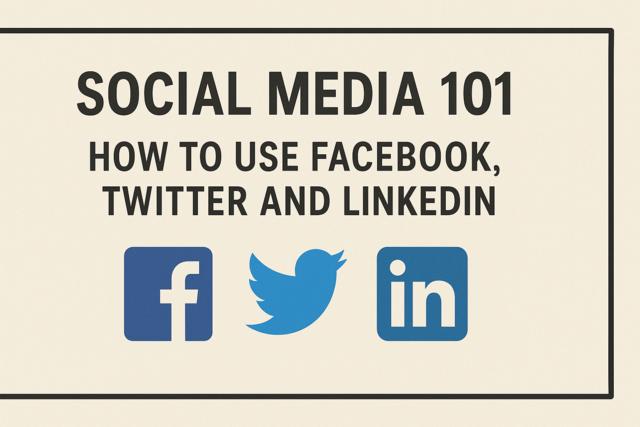
Social Media 101: How to Use Facebook, Twitter and LinkedIn
-

Introduction to SQL
-

Introduction to JavaScript
-
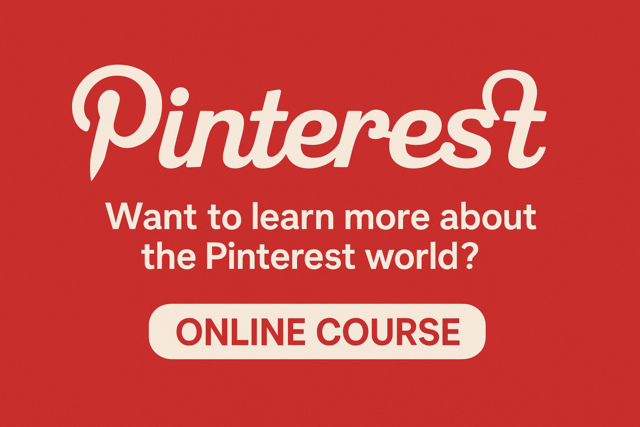
Pinterest
-

Introduction to CSS
-

Adobe Dreamweaver
-

Adobe Lightroom
-

Adobe Captivate
-

Adobe Photoshop
-

Adobe After Effects
-

Learn HTML - Create Webpages Using HTML5
-

QuickBooks 101
-

Adobe InDesign
-

Photoshop Elements 101
-

Adobe Illustrator
-

Typing and Keyboarding 101
-

MySQL
-

Adobe Premiere
-

QuickBooks Online
-
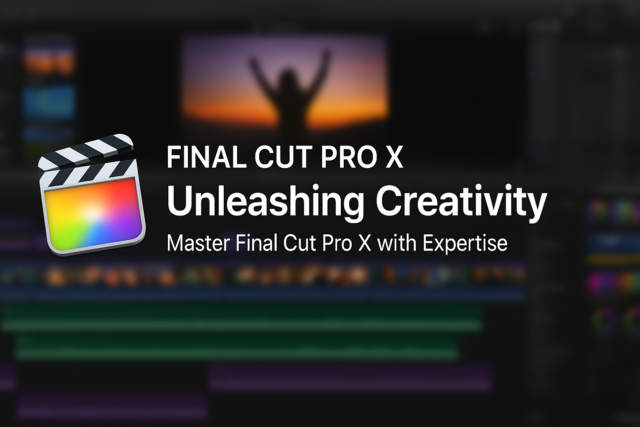
Final Cut Pro X
