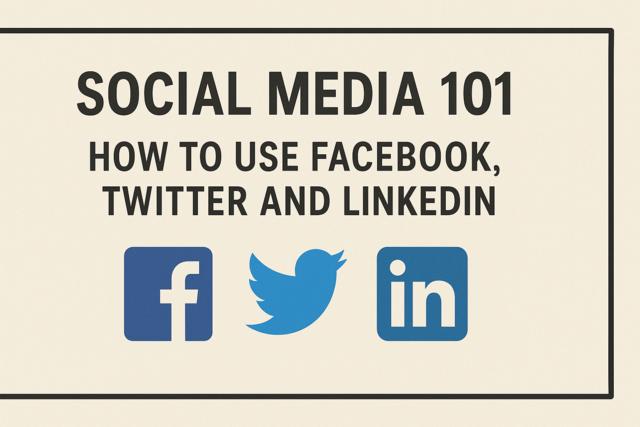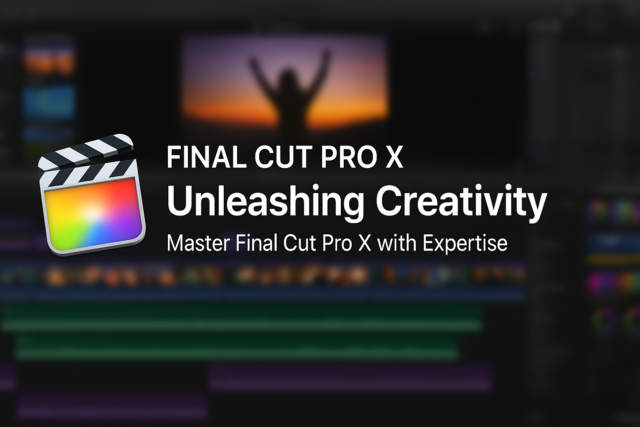Lesson 1. Discovering the Benefits of Windows 7
Windows 7 is designed to replace Vista and improve on its shortcomings with features like customizable user accounts, the ability to burn DVDs directly, and a more efficient file search function. Unlike Vista, it eliminates most of the annoying nag screens, includes better support for laptops, and offers an easy upgrade process that maintains all your previous program settings.
Lesson 2. Navigating the Windows of Your Computer World
Windows 7 essentially operates through interactive windows that pop up for each application or file, filled with various navigational tools like arrows, address bars, and menu options for an enriched user experience. Within the window, users can adjust the view settings, toggle the preview pane, and seek help, while navigation and detail panes provide a seamless flow of information and quick access to favorite or frequently used locations.
Lesson 3. Understanding the Organization of Files and Folders in Windows 7
Windows 7 enhances file organization by converting disk drives into virtual filing cabinets and creating libraries to house similar content. This setup allows users to effortlessly store and retrieve music, videos, and other files using intuitive folder and library structures.
Lesson 4. Navigating the Digital World: A Guide to Starting Programs and Managing Files
Windows 7's Start menu and search functions allow users to open and manage programs effortlessly, while its intuitive file management promotes efficiency. The operating system simplifies tasks like document saving and default program assigning, tailored to user preferences.
Lesson 5. Unlocking the Secrets to Locating Misplaced Files and Programs
Utilizing advanced indexing, Windows enhances your ability to locate files and programs on your computer efficiently, transforming your device into a personal search engine. Organizing files through sorting, arranging, and tagging further simplifies your search process, ensuring you can always find what you need with ease.
Lesson 6. Achieving Flawless Prints with Page and Print Setup
To cancel an unwanted print job, navigate to the printer settings via Start>Devices and Printers, select 'See What's Printing,' and cancel the job from the queue. This method prevents wasting resources on unnecessary prints.
Lesson 7. Mastering the Essentials of Modern Computing: Internet and Email
Lesson Summary 5: With email, users must choose between web-based services, which focus on online accessibility, and client-based programs, like Outlook, which store messages locally. Windows Live Mail is introduced as an easy-to-install client that can be configured for any standard email provider.
Lesson 8. Navigating Complexity: Using the Action Center, Windows Firewall, Updates, and Dubious Websites to Reduce Security Threats
Windows Updates enhance computer safety by providing critical security patches and software improvements, which can be automated or manually managed by the user. These updates preserve the system's integrity by frequently closing security loopholes and installing necessary enhancements.
Lesson 9. Personalizing Your Windows 7 Experience
Parents can use Windows 7's Parental Controls to restrict their child's account access by setting time limits, filtering websites, and blocking games based on ratings. By setting these controls through the 'User Accounts and Family Safety' section, they can manage a safe online environment for their children.
Lesson 10. Windows Crash Prevention
This lesson covers essential strategies for preventing Windows crashes by employing System Restore to undo troublesome changes and creating backups that safeguard personal data. Additionally, it emphasizes the role of maintenance tools such as Windows Update, Disk Defragmenter, and disk cleanup in maintaining peak computer performance.
Lesson 11. Streamlining Sharing: The Ease of Setting Up a Network
The lesson demystifies networking by introducing the components needed, such as routers and modems, for sharing resources within a home. Steps are provided on configuring Homegroups in Windows 7 and handling network communications, even with devices running older Windows versions.
Lesson 12. Windows Media Player Basics
Windows Media Player streamlines your multimedia enjoyment by enabling playback of music tracks, videos, and DVDs while integrating online metadata for a richer experience. Add new music through ripping CDs or reorganizing files into libraries, and enjoy flexibility with playlist creation and management.
Lesson 13. Unlocking Multimedia: A Guide to Photos and Movies on Your PC
Lesson Summary 5: Computers have transitioned from work-centric devices to multimedia centers, integrating entertainment such as movies and photo management. Windows 7 enhances this experience with easy photo importing, intuitive organization via libraries, and options for sharing and editing media.
Lesson 14. Enhance Your Windows 7 Efficiency: Addressing Known Issues
Despite the learning curve with Windows 7, many user frustrations have straightforward solutions, from adjusting security pop-ups to customizing taskbar settings for consistent access. With easy adaptations like re-enabling familiar menu bars or routing music through iTunes, the OS becomes more user-friendly.
Lesson 15. Essential Pre-Upgrade Steps for Windows 7
Before upgrading to Windows 7, ensure your computer's hardware meets minimum requirements, such as sufficient power, compatible video card, at least 1GB memory, and a functioning DVD drive. Also, verify compatibility online using Microsoft's tools and disable security software to prevent upgrade interference.

7 Hours average completion time
0.7 CEUs
15 Lessons
17 Exams & Assignments
15 Videos
17 Reference Files
Mobile Friendly
Last Updated December 2025