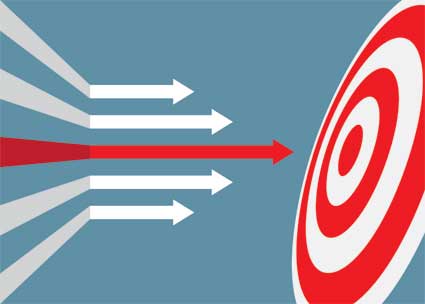Electronic Editing
If you do not want to buy any editing software, but you still want to edit writing on the computer, then you are editing electronically without any editing software support. This is editing manually and differs from hard copy editing in several ways. First, it does allow you to edit more efficiently, but you still have to do all the work. Editing electronically also makes things easier for the writer.
|
There are several reasons why you would edit something electronically, including:
|
When you do use electronic editing in programs like Microsoft Word, there are several benefits to it, such as:
- The authors and writers do not need to learn the shorthand of editing marks, but they will need to learn the abbreviations.
- There is often a reduction for proofreading and editing when done electronically.
- The manuscript and articles are much cleaner and easier for the writer to fix and improve.
- The cost of editing electronically is much lower than editing in hard copy. This is especially true with large manuscripts. It is estimated that with electronic editing, the cost of composition is reduced by 10 percent for light editing and 35 percent for heavy editing.
The Search Function
One of the best functions you have at your disposal when you are editing electronically is the search function. The search function can help you find problem words as well as overused words. Here are some features you can locate and use with the search function.
|
Spell Checker
Just remember not to use the spell checker as your only means of editing. Instead, make it the last thing you use to just do a once-over of the piece of writing so you can find any problems you may have missed. Keep in mind, spell check will not tell you when you used "form" instead of "from", so it is not perfect.
Grammar Checker
In MS Word, there is also the grammar checker, which can be a useful tool but it is just as limited as the spell checker. It will help you find some sentence fragments, misused words and even problems with commas, as well as any jargon or passive voice. Again, do not rely on this program, but instead use it as a once-over at the end to determine if you missed anything. Also, it does not always choose the best options for the writing, nor does it understand context, so don't take what the grammar checker says as law.
Editing Out Extra Spaces
Something that can be very hard to see when you are copyediting is extra spaces. Extra spaces are difficult to spot, but they need to be fixed. Thankfully, when you edit electronically, it can be very easy to remove extra spaces from the document. Just follow these steps.
|
Comments
Another great feature that Word provides is the ability to put comments into the Word document. When you put in a comment, a dotted line goes from the area where you inserted the comment, to the comment box on the side of the document. This way it allows you to ask questions about something in the document, you can insert copyediting symbols, or note something that you want to draw to the writer's attention. This provides a great way to put information that you want the writer to see into the document, without cluttering up the document itself.
|
In order to put comment boxes in, do the following:
|
MS Tracking Changes
|
If you want to track changes in Microsoft Word 3 or earlier, do the following: Selecting Track Changes
If you want to change the preferences of the tracking changes, do the following:
|
Tracking Changes Tips
If you want to use MS Track Changes to its fullest, there are several tips that you can use.
- Ensure that you check the settings on track changes, using the method above. You want to ensure that you have the correct user information entered, and all the styles that you want to use to keep things consistent.
- Creating a version trail when you are using track changes because this keeps things a bit more organized. Each edited document, when it goes through an edit, gets a version attached to the file name. This is important if you have to go back to months ago to see what edits were put in awhile back on the manuscript.
- Not all things need to be tracked and to keep things from getting too muddled with changes, you can turn off tracking changes briefly while you move something quickly. You do not need to track all the changes you make.
- The balloons on the side, can come in multiple numbers because you have made so many changes, and these may be turned off. Sometimes this can be a good idea because the writer may feel that their work is no good if there is a multitude of tracking changes balloons on the side. You can turn these balloons off, while keeping tracking changes on. You can also choose to have a different font for the balloons that is smaller and that allows you to fit more information on the page when tracking changes.
- If there is something you deleted and you want to explain why you deleted it to the writer, you can put a comment in to explain why you removed the information.
- Do not highlight track changes. All you want is for the changes to be listed on the side. If you have highlights on all the changes, it can be a bit of work for the writer to remove them.
- Don't allow writers to turn off track changes. When you send a document back to the writer and they make their changes based on the comments you left, you want to see the changes they put in. This means you need to ensure that track changes must stay on. To ensure that tracking changes is not turned off, do the following:
- Choose Protect Document from the Tools menu
- Select "Allow Only This Type of Editing" check box in the Editing Restrictions section.
- Choose Track Changes from the drop down list.
- Enter in a password.
- Save the document and send it off.
- If you are working with a team of copyeditors, ensure that each editor uses different colors. If you are the editor who focuses on formatting, while another editor focuses on tone, you want to be able to differentiate between the two of you to make things easier on the writer.
- Formatting marks are a black line that sits on the left side of the page whenever there is a mark or change made. This can be distracting, so sometimes it is best to remove the formatting but keep the track changes on the document.
- You want to remove highlighting when you track changes, but you also want to make sure your comments are not lost amid theTrack Changes Balloons on the side. To ensure that the writer can see the comments you list, turn on highlight comments.
A skill that a copyeditor must have is to be able to take the subjective element of a piece of writing and keep it in its current form. This can be very difficult to do because it's a person's perspective and if it changes, the tone of the written work changes.
Subjectivity in a written work refers to the perspective and opinion of the person who is writing the work. The perspective can also be the feelings, beliefs and desires of the person who wrote the work. This type of writing will not be found in journalism articles, or magazine articles, but it is found in opinion pieces and pieces of fiction. Subjectivity can also refer to the unsubstantiated opinions of the writer, and this is in direct contrast to the fact-based opinions found in journalism.
Of course, that does not mean that an opinion piece or piece of fiction is not edited. In fact, especially for opinion pieces, there are some things that you still need to do as an editor to ensure that the opinion piece is publishable.
Tips for Copyediting Subjective Elements
- Talk to the writer of the fiction or opinion piece. This is very important because they will give you reasons behind what they wrote, and allow you to see where they were going with their subjective elements.
- Read through the piece before you ever edit it. This allows you to get an idea of where the writer is going with their writing.
- Make a quick paragraph on a different piece of paper that sums up the opinion of the piece so that you can refer to it afterwards and ensure that the opinion piece or fiction still follows those same lines.
How to Edit an Opinion Piece
- First, make sure that the opinion piece is news-worthy. You get paid either way, whether or not the opinion piece is published or not, but by making it news-worthy, you can ensure that the writer will come back to you for business later on.
- Look through the opinion piece and verify that the facts are correct. Even though this is an opinion piece, you have to make sure the facts are correct. If there is incorrect information in the piece, it will cause the opinion piece to lose its impact. As well, the opinion piece may not be published if it is found there are false facts in it, and you will lose that client.
- Ensure that you keep the subjective elements of the opinion piece intact, while ensuring that the piece is respectful. Anything that is rude, overly-critical, or offensive will probably not be published. You want the writer to come across as someone giving their opinion, not someone doing name-calling.
- Opinion pieces and essays will usually be about 700 words or less. If they are any longer, the newspaper may not publish them. Keep the subjective elements intact while making sure that the word count is below 700 words.
Once You Have Edited
After you have gone through and edited the opinion piece or fiction, you will want to give it to the writer to ensure that their original tone is still there. Always explain the edits you put in because you may be keeping the subjective elements, but the writer may not see it that way. By showing them what you did and why you did it, they can see that the tone and subjective elements remain, while making the fiction or opinion piece more publishable.