PowerPoint 2007
Learn How to Create Dynamic Presentations with PowerPoint!

6 Hours average completion time
0.6 CEUs
11 Lessons
13 Exams & Assignments
11 Videos
12 Reference Files
Mobile Friendly
Last Updated December 2025
Course Goals
After completing this course, students will be able to:
-
Demonstrate understanding of the terminology and elements of presentations
-
Distinguish between the different options available for creating a presentation
-
Utilize the basics of a slide show including goals and effectiveness of a presentation
-
Create and manipulate text and text boxes using available tools and features
-
Employ the use of themes, styles and backgrounds
-
Create, format and make use of charts, graphs and tables
-
Insert, format and edit Smart Art, pictures and clipart
-
Incorporate sound, video and animation into a presentation
-
Create macro enabled presentations
-
Utilize the quick access toolbar and the slide master
-
Troubleshoot error messages and utilize both online and offline help files
-
Package and publish a presentation on the web and in other Office 2007 applications
Course Structure
This course is broken down into twelve lessons to take you through each of the tools that PowerPoint 2007 offers the user. Each lesson will cover learning goals and each goal is associated with one aspect of PowerPoint 2007. You will be able to confirm your knowledge and understanding through a series of mini quizzes at the end of each Lesson. Answers to the quiz are at the back of this course. We recommend that you practice with PowerPoint 2007 to gain the best understanding of each lesson.
Each lesson will also include hyperlinks for you to find further information online along with hot tips. As with all software, not everything runs smoothly all the time in PowerPoint 2007 and in each lesson we will also alert you to common errors or "pitfalls" to watch out for.
Before you begin:
If you are a current user of Microsoft Office PowerPoint 2003 or an earlier version, before you download 2007 we recommend you uninstall these programs. PowerPoint 2007 may not download properly if you are operating a previous version.
-

Slack
-

QuickBooks 101
-

Introduction to CSS
-

Developing Great Social Skills
-

Ultimate Excel Training Bundle
-

Adobe After Effects
-

Effective Presentations
-

SalesForce 101
-

Adobe Captivate
-

Adobe Premiere
-

Google Sheets
-

QuickBooks Online
-

Communicating with Diplomacy and Tact
-

Adobe Lightroom
-

Learn HTML - Create Webpages Using HTML5
-
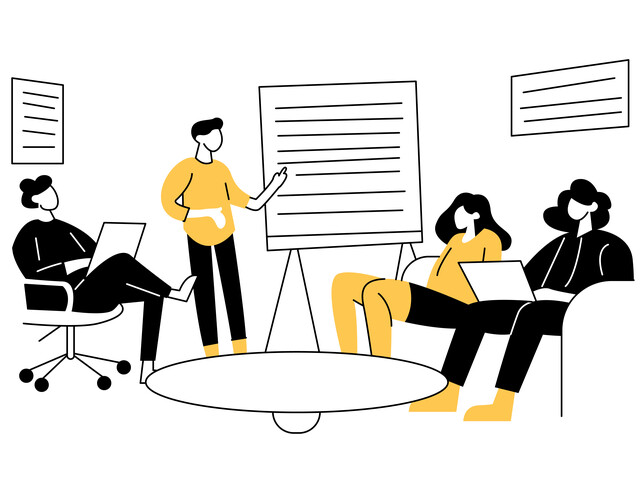
Effective Communication Skills
-

Adobe InDesign
-

Adobe Illustrator
-

Resume Writing
-

Introduction to SQL
-
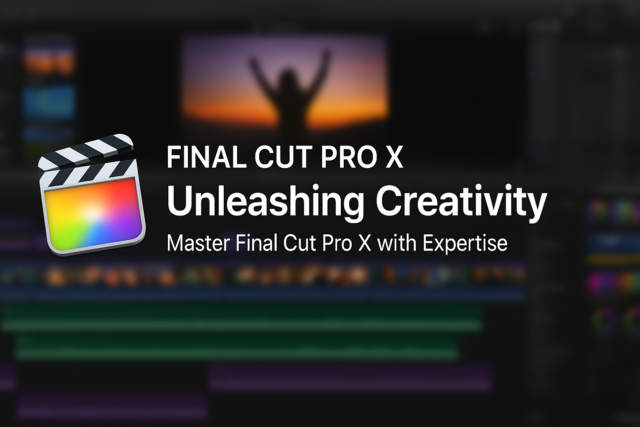
Final Cut Pro X
-

OneNote for Windows
-
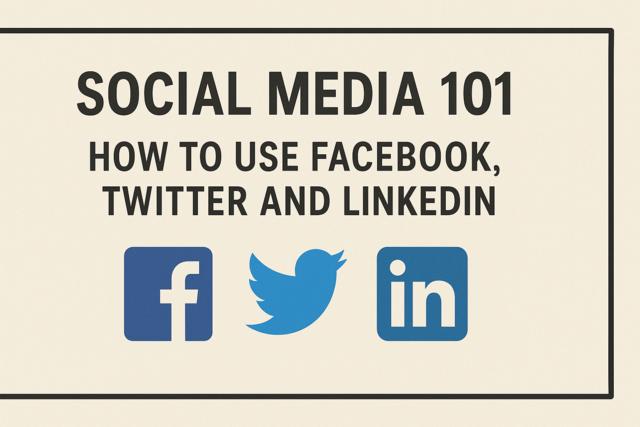
Social Media 101: How to Use Facebook, Twitter and LinkedIn
-

Introduction to JavaScript
-

Photoshop Elements 101
