Microsoft Visio 2021
Unleash Your Creativity: Design with Precision using Microsoft Visio 2021

6 Hours average completion time
0.6 CEUs
13 Lessons
14 Exams & Assignments
13 Videos
57 Reference Files
Mobile Friendly
Last Updated December 2025
Mastering Visio: Unleash Your Diagramming Potential
Dive deep into the world of Visio, Microsoft's powerful diagramming tool, and unleash your potential to create stunning, professional-grade diagrams with ease.
Why Visio? Why Diagramming?
At the heart of effective project management and logical design is the ability to communicate complex processes clearly. Diagramming plays a pivotal role in this, turning intricate workflows into visual masterpieces. With Visio's vector-based approach, say goodbye to pixelated graphics. Scale, reshape, and reimagine without compromising quality, thanks to the power of SVG vector format.
Journey from Basics to Mastery
Start your Visio journey by familiarizing yourself with its intuitive interface, menus, and the indispensable Quick Access bar. Progress to harnessing intermediate features: dive into templates, explore stencils, and seamlessly add shapes to your canvas. And those shapes? They're not mere static visuals. Connect them dynamically with Visio Connectors, infusing life and flow into your diagrams.
Enrich Your Diagrams
Beyond basic shapes, Visio empowers you to integrate images, graphics, and critical data. Learn to embed other files, create rich data sets, and link them to shapes. As you advance, discover how to craft custom shapes, save them as master templates, and even share your masterpieces. Whether you're printing, sharing via OneDrive, or presenting, your diagrams will captivate, inform, and impress.
Endless Possibilities Await
From IT layouts and rack diagrams to intricate flowcharts, Visio offers a canvas for every need. This course equips you with the skills to become not just a Visio user, but a Visio master. Ready to transform abstract ideas into visual stories? Dive in and chart your path to diagramming excellence.
- Enhanced diagramming skills
- Custom shape creation
- Efficient network diagram creation
- Visual data storytelling
- Improved organizational processes
- Advanced data integration
- Strategic communication enhancement
- Real-time collaboration
- Dynamic workflow visualization
- Seamless image incorporation
- Sophisticated flowchart development
-

Adobe Edge Animate
-

Microsoft Visio Level 1
-

Microsoft Access Level 1
-

Adobe Illustrator
-

Photoshop Elements Version 8.0 and 9.0
-

Learn HTML - Create Webpages Using HTML5
-

Photoshop Elements 12 (And Earlier Versions)
-

Adobe Captivate
-

Google Sheets
-

Google Slides
-
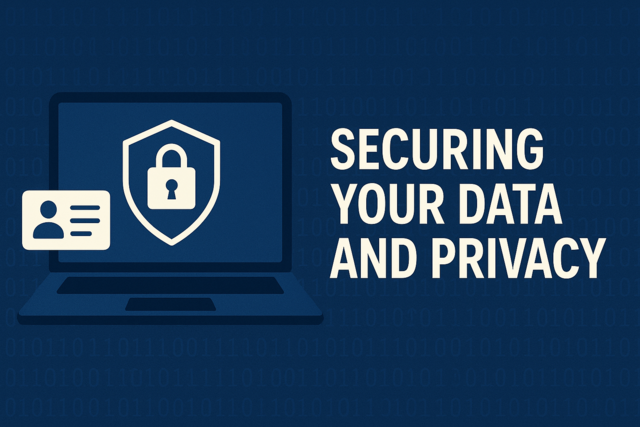
Securing Your Data and Privacy
-

MySQL
-

Computer Basics 101
-
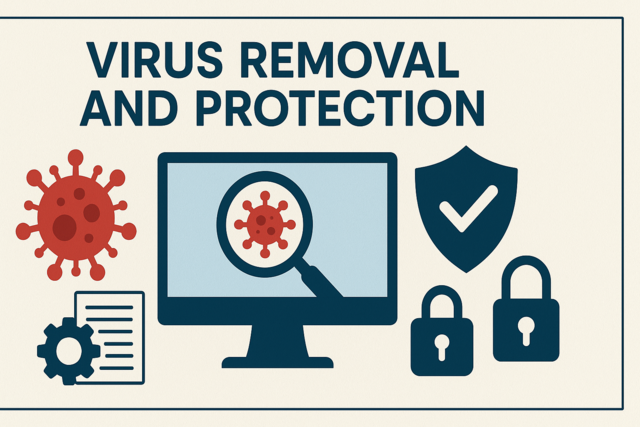
Virus Removal and Protection
-

Crystal Reports
-
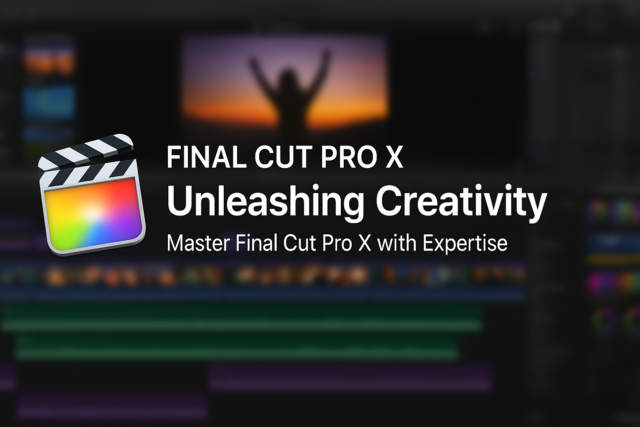
Final Cut Pro X
-
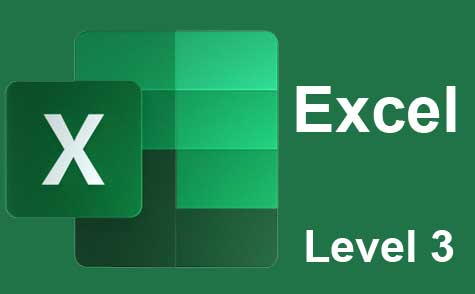
Microsoft Excel Level 3
-

Microsoft Project Level 1
-

Mastering Gmail: Unlock the Power of Modern Email
-

Introduction to JavaScript
-

Microsoft PowerPoint Level 1
-
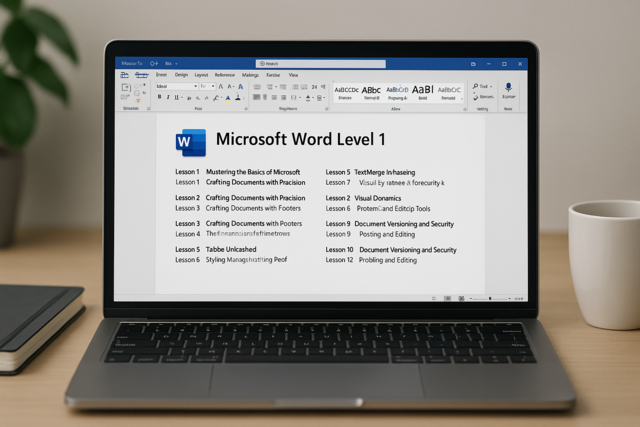
Microsoft Word Level 1
-
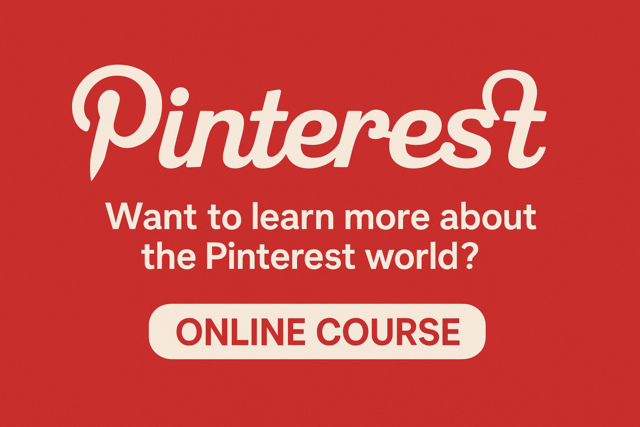
Pinterest
-

QuickBooks Online
-

Internet Fundamentals 101