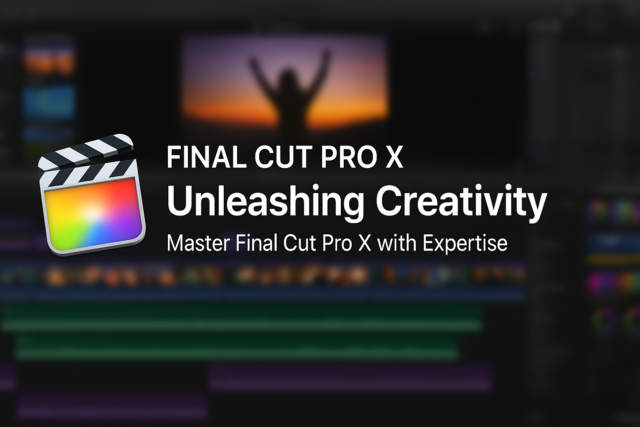Lesson 1. Boost Your Productivity: Advanced Techniques in Microsoft Word 2013
Microsoft Word 2013 introduces templates and a new Design tab to streamline document creation, crucial for time-saving and maintaining cohesive aesthetics across projects. Its upgraded Ribbon and start screen aim to ease the navigation and amplify user productivity.
Lesson 2. Explore, Empower, Excel: Your Journey with Microsoft Word
Mastering document skills in Word 2013 enhances productivity and organization, paving the way for tackling complex tasks with confidence. From opening to saving, each feature streamlines your workflow, ensuring your creations are preserved and accessible.
Lesson 3. Word Document Navigation Simplified
Mastering Word document navigation enhances productivity through features like the Vertical Scroll Bar, enabling seamless movement. Efficient use of keyboard shortcuts and the Go To command saves time during substantial revisions.
Lesson 4. Journey Through Microsoft Word 2013: Text Editing Unveiled
Advanced features in Word 2013, like track changes and document maps, broaden text editing potential, enhancing individual and team productivity. They offer a platform for seamless revision control and navigational ease, promoting clarity and collaborative success.
Lesson 5. Discover the Art of Text Formatting to Enhance Your Documents
Organize your content with structured layouts, using lists for clarity and engagement. By implementing ordered or unordered lists, your documents become more organized, making complex information readily digestible for your readers.
Lesson 6. Word 2013 Mastery: Elevate Your Document Presentation
Beyond basic formatting, Word 2013 offers features like indentation, lists, and style applications, which can significantly elevate a document's professionalism. These tools promote organized, compelling content that effectively communicates the user's message.
Lesson 7. Beyond Bold: Enhancing Your Documents with Text Effects and Themes
Master the art of text presentation with Microsoft Word, transforming basic documents into vivid expressions with creative formatting tools. From text effects to lists and themes, discover how to make your words leap from the page effortlessly.
Lesson 8. Unlocking the Full Potential of Microsoft Word Formatting
Discover the transformative effects of Microsoft Word by mastering powerful formatting tools that enhance readability and professional appeal. Learn how themes and document layout choices contribute to creating impressively consistent and visually appealing presentations.
Lesson 9. Elevate Your Word Game with Professional Style Formatting
By adopting Microsoft Word's style features, document creators harness a robust toolset to impose consistency, save time, and project a professional image across all written material. Whether working on academic papers or corporate documents, an understanding of styles enhances both readability and visual appeal.
Lesson 10. Page Formatting: Design Techniques for Word Mastery
The choice between portrait and landscape orientations in Word 2013 affects how content is displayed, catering to different document types. Customizing layouts with columns and breaks ensures information is conveyed clearly, guiding reader navigation smoothly.
Lesson 11. Mastering Word Templates and Themes: Creating Professional Documents Effortlessly
The fusion of templates and themes in Word functions as a digital ally, ensuring all documents adhere to a user's distinct stylistic preferences, thus promoting professionalism and creativity. By leveraging these tools, mundane tasks transform into innovative endeavors, making communication more effective and visually appealing.
Lesson 12. Infusing Your Documents with Visual Magic: A Guide to Graphics in Word 2013
Word 2013 offers tools to improve the visual appeal and professionalism of documents by including features like image cropping, artistic effects, and layering. Leverage these capabilities to make your content more engaging and accessible to your audience.
Lesson 13. Table Mastery: A Guide to Order and Insight
Tables elevate data management and visualization into an art form, ensuring that information is comprehensively organized and easily interpreted across diverse fields. From academia to business, mastering table creation fuels critical analysis by transforming chaotic details into structured insights.
Lesson 14. Explore Your Creativity: Word as a Design Tool
With desktop publishing in Word 2013, the power to innovate in design and presentation lies in user-friendly tools, offering seamless implementation of grids, text effects, and more. Aim not only to inform but to inspire by crafting print materials that combine practicality with aesthetic allure.
Lesson 15. The Art of Structured Writing: Breathing Life into Your Documents
Utilizing headings and collapsible features in Microsoft Word, writers can transform their documents into interactive experiences that enhance readability and engagement. This organizational hierarchy complements a richly detailed ToC that evolves with every thoughtful edit.
Lesson 16. Efficiently Crafting Complete Documents
An index in a technical document allows swift navigation, elevating its utility for users searching for specific topics. Microsoft Word enables easy index creation by marking desired entries and compiling them into a user-friendly guide at the document's end.
Lesson 17. Efficiently Navigating Extensive Texts
Effective management and navigation of extensive documents are achieved through strategic division and use of digital tools like MS Word's Master Document feature. Mastery over document properties and Table of Contents creation ensures efficient editing and seamless reader navigation.
Lesson 18. Document Mastery: Leveraging Microsoft Word for Professional Publishing
Utilizing Microsoft Word's tools like Spell Check, users can refine their work with ease, correcting spelling, grammar, and context-related errors to ensure perfection. For specialized content, Word's customizable dictionary and Thesaurus allow specific jargon inclusion and varied vocabulary usage, making documents both precise and vibrant.
Lesson 19. Transforming Ideas into Structured Technical Masterpieces
In technical documentation, tools like bibliography generation and index creation in Microsoft Word aid in efficient information management and enhance reader accessibility. These features transform documentation into precise, reader-friendly narratives that support professional communication.
Lesson 20. Mail Merge Made Simple
In an era where personalized communication is key, Mail Merge offers businesses a seamless way to customize documents for each recipient, making every interaction count. It enables the fusion of standard document templates with unique data entries, such as customer names and addresses, thus exponentially reducing time and errors in mass mailing tasks.
Lesson 21. Mastering the Art of Personalizing Microsoft Word
Tailored to boost efficiency, customizing Microsoft Word involves strategic adjustments to the Ribbon and Quick Access Toolbar, which optimize tool visibility and usage. This personalization process ensures that necessary commands and information are at one's fingertips, significantly improving workflow.
Lesson 22. Streamlining Your Editing Process in MS Word
Tailoring Word's proofing settings enables seamless editing of multilingual texts, crucial for professionals who draft content in multiple languages. Features like integrated dictionaries and thesaurus enhance vocabulary precision, offering writers creative versatility and linguistic accuracy.
Lesson 23. Harnessing Microsoft Word's Advanced Document Tools
Document comparison in MS Word helps verify revisions effortlessly, while merging functions consolidate documents into a seamless whole. These features are indispensable for collaborative environments, ensuring continuity and accuracy.
Lesson 24. Tailor Your Microsoft Word Experience: Mastering Customization
The guide to mastering Word personalization highlights its powerful features, helping users adjust interface elements like the Ribbon and Quick Access Toolbar to optimize productivity. Customizing document properties and visual aesthetics not only transforms Word into a personalized tool but also elevates overall user satisfaction.

8 Hours average completion time
0.8 CEUs
24 Lessons
20 Exams & Assignments
7 Discussions
19 Videos
Mobile Friendly
Last Updated December 2025