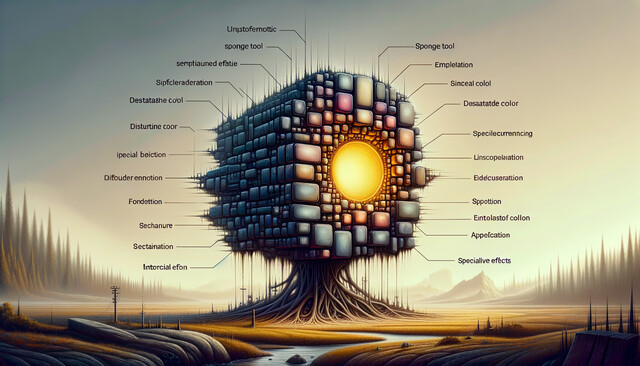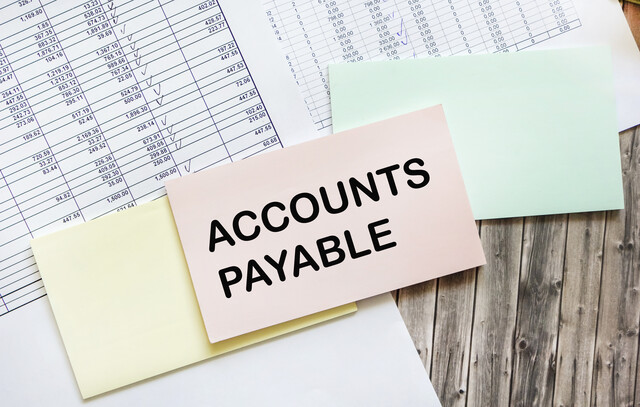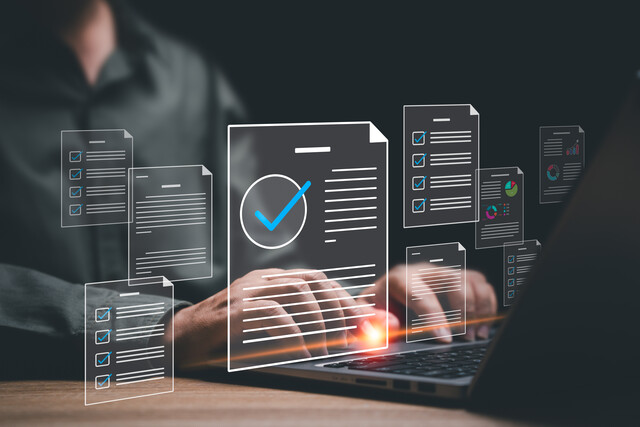Photoshop Elements Version 7.0 (or earlier)
Unleash Your Creativity: Master Essential Tools with Photoshop Elements 7.0

2 Hours average completion time
0.2 CEUs
13 Lessons
15 Exams & Assignments
15 Reference Files
Mobile Friendly
Last Updated January 2024
Photoshop Elements, Adobe's more streamlined and user-friendly counterpart to the renowned Photoshop, has revolutionized the world of photo editing for everyday users and enthusiasts. With a cost-effective approach, it encompasses the essential features that have made Photoshop iconic while distilling them into a format that is intuitive and straightforward. Geared towards the passionate amateur photographer, the home-based user keen on organizing memories, or someone stepping into the world of photo manipulation and digital graphics, Photoshop Elements is a powerful tool waiting to be explored.
Course Overview: A Holistic Exploration of Photoshop Elements
This meticulously designed course offers a comprehensive insight into the world of Photoshop Elements. By breaking down its features into manageable chunks and using real-world examples, we aim to simplify your journey, turning you from a beginner into an expert.
Your Learning Pathway:
-
Introduction to Photoshop Elements: Before diving into the technicalities, acquaint yourself with the user-friendly interface of Elements. Understand its layout, tools, and basic functionalities.
-
Uploading and Organizing: Master the art of importing photos seamlessly into Elements. Delve into the systematic organization, creating albums and catalogs that make it effortless to locate any picture from the vastness of your collections.
-
Enhancing Image Quality: Breathe new life into your images by adjusting colors, brightness, and contrast. Witness the transformation of a dull photo into one that's vivid and bursting with life.
-
Artistic Manipulation: Change the mood, ambiance, and narrative of your photos using various tools. Whether it's making a sunny day look cloudy or turning a day shot into a night scene, the possibilities are endless.
-
Precision Editing: Grasp the techniques of cropping, resizing, and layering to bring out the best in your images. Learn how to focus on the subject, create dynamic compositions, or blend multiple photos into a single masterpiece.
-
Printing and Physical Creations: Go beyond the digital realm and discover how to materialize your creations. From printing high-quality images to crafting personalized calendars and albums, let your memories find a place in the physical world.
-
Saving and Exporting: Understand various file formats, their advantages, and how to save your projects optimally, preserving quality while ensuring compatibility.
-
Sharing with the World: Dive into the multiple sharing avenues available in Elements. Whether it's creating mesmerizing online albums, dynamic slideshows, or sending photo emails, learn how to showcase your work to friends, family, or a wider audience.
Designed for All Levels of Experience
Regardless of your familiarity with Photoshop Elements, this course is tailored to cater to everyone. For those new to the software, we'll begin with the basics, ensuring a strong foundation. For those already using Elements, we aim to uncover hidden features and shortcuts that can optimize your workflow.
What Awaits You by the Course's End
On completing this immersive journey, you'll possess a robust understanding of Photoshop Elements. Not only will you be equipped to enhance and transform your photos, but you'll also know how to effectively manage, showcase, and share your visual stories. With the skills and confidence you'll gain, your digital canvas awaits your creativity.
Join us on this enlightening journey through Photoshop Elements and watch as your digital artistry skills soar to new heights!
- Master sharing photos via multiple platforms
- Enhance image quality with color adjustments
- Familiarize with Photoshop Elements interface
- Optimize saving/exporting of digital projects
- Create blended and layered compositions
- Execute precision cropping and resizing
- Prepare images for high-quality printing
- Perform artistic photo manipulations
- Organize photos into albums and catalogs
Choose from plans starting at just $16/month (billed annually)
See Your Team Succeed
Empower your team instantly with an integrative group enrollment system. Purchase licenses in bulk with Group Discounts.