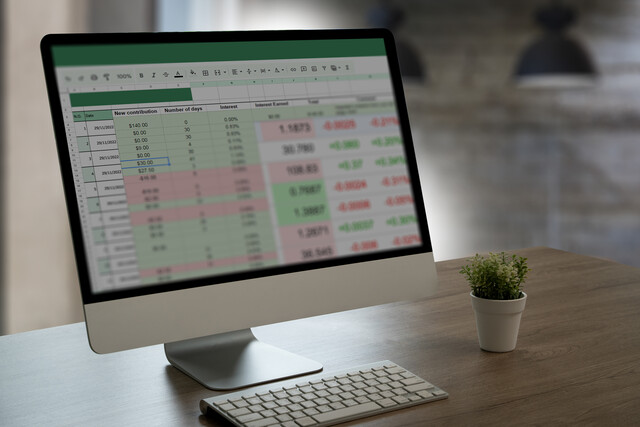Lesson 1. Mastering Microsoft Excel 2016: From Basics to Advanced
Excel 2016 introduces new features like 3D Maps, enhanced PivotTables, and real-time collaboration, streamlining data manipulation and sharing among users. The course demonstrates how these innovations simplify creating visually appealing and functional spreadsheets.
Lesson 2. Creating Professional Presentations with PowerPoint 2016
Ease into PowerPoint 2016 with guidance on interface navigation, including the Quick Access Toolbar, Ribbon, and status bar, making it simple to start a blank presentation. Templates and recent presentations are readily accessible, streamlining the creative process for new users.
Lesson 3. Word 2016 Basics
Step into the future of word processing with Microsoft Word 2016, offering groundbreaking features like Tell Me and advanced shape formatting for versatile document creation. Our course builds knowledge gradually, starting from basic tasks before progressing to complex functionalities to ensure comprehensive understanding.
Lesson 4. Outlook 2016 Essentials
Master the essentials of Microsoft Outlook 2016, a versatile tool for managing emails, calendars, and personal data, designed for both beginners and those familiar with Outlook. Discover new features such as Clutter and enhanced attachment options while learning to efficiently organize and streamline your communication.
Lesson 5. Excel 2016 Basics
Mastering Excel 2016 includes understanding its interface, where components like cells, columns, rows, and Backstage area play crucial roles in data arrangement and management. Features such as the Formula Bar and Quick Access Toolbar offer significant utilities for performing calculations and accessing frequently used functions.
Lesson 6. Crafting Presentations: The Bedrock of PowerPoint Proficiency
Understanding PowerPoint frames the lesson, which ranges from opening and saving presentations to utilizing templates for more efficient slide design, ensuring mastery of foundational skills. Additionally, it introduces the concept of choosing the best format for presenting--whether online or offline--based on specific needs.
Lesson 7. The Essential Guide to Working with Documents in Word 2016
Word 2016 empowers users to manage documents through opening, saving, and integrating files while optimizing typing with a physical or touchscreen keyboard. The intelligent Tell Me tool significantly reduces the time to perform tasks within Word.
Lesson 8. Exploring Outlook's Versatile Windows and Features
Outlook 2016 offers an intuitive interface with three main panes: the Folder pane for navigation, the Information Viewer for managing emails, and the Reading pane for detailed viewing. Complemented by the Ribbon's command tools, Outlook facilitates efficient email handling and navigation.
Lesson 9. Mastering Excel Basics: Worksheets & Workbooks Explained
When you save an Excel file, you're saving a 'workbook' that contains 'worksheets', which appear as tabs when opened. Understanding how to open, save, and navigate workbooks is crucial for efficient data handling.
Lesson 10. Design Your Presentation: Themes, Layouts, and More
Choosing a theme first can streamline your slide creation by providing consistent design elements like color schemes and fonts. Use the Variants menu to tailor these themes, allowing for unique presentations without the hassle of design from scratch.
Lesson 11. Mastering Document Navigation in Microsoft Word
Transform your document editing into a seamless experience with Word's Vertical Scroll Bar, keyboard shortcuts, and the Go To command for precise navigation. Explore the Navigation Pane for enhanced accessibility to headings, pages, and search results, boosting document management efficiency.
Lesson 12. Sending Emails Made Simple
This lesson simplifies the process of creating and sending emails in Outlook 2016, proving beneficial for both novices and users familiar with email. It established foundational knowledge in addressing, composing, and sending messages, crucial for subsequent advanced training.
Lesson 13. Data Entry Mechanics in Excel: Planning and Execution
To enter data efficiently in Excel, start by organizing your spreadsheet's purpose and structure, which aids in recognizing data types like text, values, and formulas for correct processing. Excel's functionality extends to significant features such as automatic decimal placement and date recognition, improving data handling and analysis.
Lesson 14. Object Selection and Modification: A User's Handbook
Slide layouts contain placeholders for various objects like text and images, which can be resized and moved by selecting them. PowerPoint tools like Undo, Redo, and Clipboard enhance object management, allowing users to easily cut, copy, paste, and format content.
Lesson 15. Mastering Basic Text Editing in Microsoft Word
Efficient text editing in Microsoft Word involves selecting, cutting, copying, and pasting text within and across documents. Word's Clipboard supports these actions, while tools like AutoCorrect, Undo, and hyphenation enhance text management ease.
Lesson 16. Email Text Mastery
Explore the fundamentals of email formatting, from selecting fonts to adjusting sizes and colors for improved readability. Experience the impact of bold, italic, and underline features, along with strategic text alignment to elevate your emails.
Lesson 17. Mastering Cells, Rows, and Columns: Essential Data Manipulation Skills in Excel
Copying data in Excel transfers it to a new location while retaining it in the original, whereas cutting moves it entirely. Mastering these actions involves understanding how to select cells, and how to use options like Paste Special for advanced pasting needs.
Lesson 18. Text Management Essentials: Enter, Edit, Format
PowerPoint offers flexible options for entering, editing, and formatting text through user-friendly text boxes, fonts, and size adjustments. Further refine your presentation with text alignment, bullet lists, and column options for optimal clarity and impact.
Lesson 19. Transforming Text in Word 2016
Understand how to apply diverse font styles and sizes to influence the look of your Word 2016 documents. Make your text stand out with color change and highlighting tools found under the Home tab.
Lesson 20. Email List-Making Made Easy
Outlook 2016 offers extensive paragraph formatting options like bulleted, numbered, and nested lists that enhance the structure of email messages. By utilizing indentations and border/shading features, users can create visually appealing and organized content effortlessly.
Lesson 21. Enhancing Your Spreadsheet: Comprehensive Guide to Cell Formatting
From adjusting fonts to applying table formats, Excel offers various tools for customizing data presentation. Mastering these functionalities transforms mundane spreadsheets into visually appealing documents.
Lesson 22. Mastering Slide Organization: A Guide to Outline View
In Outline View, you can quickly add new slides or paragraphs by promoting existing text, providing flexibility in structuring your presentation. The view supports text-only focus, hiding all background elements, ensuring clarity while editing.
Lesson 23. Customizing Paragraph Presentation in Word
Exploring Word 2016, we learn diverse methods to format paragraphs, from adjusting alignment to setting custom indents and line spacing, demonstrating that text arrangement can significantly improve document presentation. The course covers three distinct approaches to paragraph formatting, allowing users to apply styles pre-typing, during, or after writing, making adaptability a highlight of the software.
Lesson 24. Streamline Your Outlook Experience: Conversations, Signatures, and More
Outlook's conversation feature organizes emails by threads, making it easier to track discussions, while the auto signature feature saves time by automatically adding pre-set information to messages. Users can attach files, set importance and sensitivity levels, and even request read and delivery receipts for thorough communication management.
Lesson 25. Resize Columns and Rows with Precision
Rows and columns in Excel 2016 can be formatted for optimal display by either defining specific dimensions or using AutoFit options to align cell size with content requirements. Additionally, users can employ simple mouse maneuvers to resize multiple rows or columns seamlessly.

32 Hours average completion time
3.2 CEUs
70 Lessons
Mobile Friendly
Last Updated October 2025