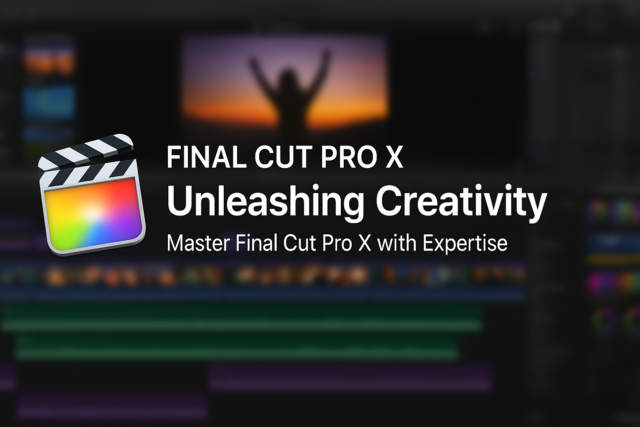Lesson 1. Exploring Adobe Fireworks CS6
Creating a new document in Fireworks involves setting specific dimensions and resolution tailored to the project's requirements, such as standard 72 PPI for screen use and consulting higher resolutions for print. The intuitive interface supports easy customization of the work area, providing a user-friendly environment for designing graphics.
Lesson 2. Building Blocks of Fireworks: Understanding Pages, Layers, and States
Fireworks serves as a foundational design tool, where each new document starts with a page, a layer, and a state, allowing you to craft projects by organizing content across pages and layers, and animating through states. Essential skills include creating and importing pages, managing layers and objects, and understanding the functionality of states to expand design capabilities throughout the course.
Lesson 3. The Art of Bitmap Manipulation
Working with bitmap images involves choosing the right file format and understanding limitations with resizing, as they don't scale well and may become pixelated. Fireworks provides functionalities to crop, reposition, use guides, and apply filters to enhance and edit bitmap images effectively.
Lesson 4. Effortless Image Editing Through Bitmap Tools
Use bitmap selection tools to precisely edit image portions, with edge settings like Hard, Anti-Alias, and Feather aiding in seamless integration. The Magic Wand, Lasso, and Marquee tools assist in making sophisticated selections, with capabilities to turn bitmap selections into edit-friendly vector paths.
Lesson 5. Vector Paths: Drawing, Cutting, and Coloring
Utilizing Fireworks' color tools, including the Eyedropper and Paint Bucket tools, allows designers to customize vector shapes with precise stroke and fill colors or gradients, fostering unique creations with a personalized palette. Understanding how to manipulate these color features can elevate the impact of your vector compositions.
Lesson 6. Bitmap and Vector Masks Unleashed
In Fireworks, masks serve to reveal or conceal objects with varying transparency, similar to wearing a face mask in principle but for images. This lesson covers creating and editing bitmap and vector masks, adjusting their properties for tailored visual effects.
Lesson 7. Crafting Unique Designs: A Guide to Styles
Fireworks CS6 allows users to transform object appearances by applying and editing style presets or creating custom styles to streamline design tasks. Additionally, building and sharing style libraries permits users to maintain design consistency across various documents and collaborative environments.
Lesson 8. Mastering Symbols in Fireworks CS6
Symbols in Fireworks CS6 are versatile graphical elements that simplify design work by allowing reuse and easy edits; they include graphic, animation, and button types. This lesson covers creating, placing, and editing symbols, including leveraging prebuilt symbols and utilizing advanced techniques like nested symbols and 9-Slice Scaling.
Lesson 9. Image Optimization Basics
Optimizing files means balancing quality with file size, ensuring fast loading while maintaining visual integrity. This lesson explores techniques using Fireworks for image optimization, sprite sheets, and CSS exports.
Lesson 10. Crafting Engaging User Experiences with Fireworks
Fireworks provides tools to create interactive graphics by using slices, hotspots, rollover effects, and animated GIFs. These features transform static images into dynamic web documents, creating engaging user experiences.
Lesson 11. Building Interactive Prototypes
A comprehensive introduction to Fireworks CS6 illustrates its strength in rapid prototyping, where students leverage importing capabilities and design techniques to assemble and test various elements. Users are guided through wireframe creation, page integration, and interactive features, leading to a functional HTML or PDF export.
Lesson 12. Seamless Integration: Fireworks and Photoshop
Utilize Fireworks CS6 templates to quickly design wireframes and prototypes; streamline image processing with Adobe Bridge and enhance file storage by embedding metadata. Save files as PSD for Photoshop compatibility and import PSDs into Fireworks while preserving editability.
Lesson 13. Course Project and Final Exam Guide
The culmination of this course hinges on your successful completion of both the project and the final exam. These components are designed to evaluate your comprehensive understanding and ability to apply course principles.

8 Hours average completion time
0.8 CEUs
13 Lessons
26 Exams & Assignments
12 Videos
28 Reference Files
17 Articles
Mobile Friendly
Last Updated December 2025