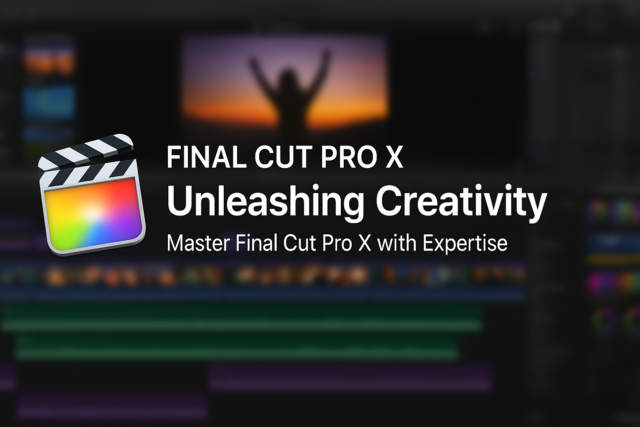Lesson 1. Delving into Access 2010: Transforming Data Management
The course emphasizes the necessity of using Microsoft Access for exercises, offering a trial link for those without the software, ensuring all users can participate actively in coursework. It reassures users of other versions about assignment grading flexibility, accommodating software disparities.
Lesson 2. Getting Started with Access 2010
Comprehend the critical aspects of Access 2010 setup, including hardware compatibility and additional software requirements, to achieve seamless integration and functionality. This foundational knowledge is essential for effective database management and navigating Access's complexity.
Lesson 3. Data Structuring for Dummies: Simplifying Normalization
In designing databases, distributing information across multiple tables ensures scalability and performance, while selecting unique primary keys and indexing search fields enhances efficiency. Normalization rules guide the organization process, but practical needs might call for denormalization to balance speeds and storage.
Lesson 4. Mastering Access: Understanding Key Database Objects
In Access 2010, database objects serve as key components for data management, each with distinct roles such as data storage, retrieval, and representation. This lesson provides an overview of tables, forms, queries, reports, and macros, setting the stage for advanced database proficiency.
Lesson 5. The Essentials of Starting MS Access
Beginner-friendly navigation through Access 2010 is covered, featuring step-by-step guides from launching the program to exploring essential settings like Access Options and the Navigation Pane. Students can secure data, manage toolbar commands, and find necessary tasks through structured tabs and diverse Ribbon groups.
Lesson 6. Database Foundations: Crafting and Customizing Tables
Initiate your database with a blank canvas and populate it by creating tables and specifying columns and primary keys. Remember to frequently save your database progress to secure your data entry.
Lesson 7. Mastering Table, Form, Query, and Report Views
The object views in Access range from Design to Print Preview, each serving a unique purpose whether it's for detailed modification or simple viewing. Familiarity with these views strengthens your ability to edit and adjust database components efficiently.
Lesson 8. Crafting Interfaces: The Art and Science of Access Forms
Access forms can be 'bound' or 'unbound,' allowing tailored data entry and control use, even facilitating automatic Subdatasheet creation in one-to-many relationships. Multiple item forms enable batch data viewing with customization capabilities, and split forms combine form and datasheet views for synchronized interaction.
Lesson 9. The Art of Controls and Form Layouts
Bound controls link directly to data fields, unbound controls are for display purposes, and calculated controls use expressions for dynamic data. Form customization is essential, from arranging controls to applying thematic styles.
Lesson 10. Simple Queries and Beyond
This lesson is a comprehensive guide to understanding and implementing queries in MS Access 2010, emphasizing the importance of queries for efficient data handling and extraction. Through practical examples, the lesson illustrates how queries can simplify tasks like filtering data, finding duplicates, and comparing records.
Lesson 11. Harnessing the Power of Query Criteria, Operators, and Wildcards in Access
Lesson Summary 3: This lesson focuses on implementing query criteria in Access to limit data results and incorporate complex expressions for data filtering. It also covers the use of operators and wildcards to conduct advanced searches and manage data efficiently.
Lesson 12. Customizing User Input in Parameter Queries for Effective Data Retrieval
Parameter queries in Access 2010 are an efficient way to specify criteria dynamically and reduce search complexity by prompting for input upon each execution. The lesson explains how to create them, modify prompt sequencing, and leverage wildcards for versatile matching needs.
Lesson 13. Connecting Data in Access: Understanding Relationships and Joins
Lesson Summary 2: Access relationships link tables, enabling complex data querying by associating primary and foreign keys in one-to-one, one-to-many, and many-to-many setups. Joins, specifically inner and outer, temporarily amalgamate data from related tables to display precise query results.
Lesson 14. Mastering the Expression Builder for Efficient Database Management
Mastering expressions in Access 2010 empowers users to perform intricate data calculations, apply validation rules, and manage default values through functions, identifiers, operators, and constants. The Expression Builder is a vital tool for formulating accurate calculated fields and integrating them seamlessly into databases.
Lesson 15. Aggregate Queries: Get the Big Picture
By practicing with both Design and Datasheet view functionality, users can adeptly apply aggregate queries in Access to obtain comprehensive data summaries. This approach enables refined grouping, such as filtering by criteria, to present clear and concise data insights.
Lesson 16. Exploring PivotTables and PivotCharts in Access 2010
Access 2010's PivotTable view transforms static data into dynamic, interactive summaries, giving you tools to compare data through customizable filters and calculations. By mastering PivotTables, you can effortlessly manipulate and analyze data from tables, forms, and queries, enhancing your data-handling skills.
Lesson 17. Data Visualization Basics: Summarizing with PivotCharts
Visually analyzing data in PivotChart view involves using series and categories combined with customizable features such as filtering and sorting. The user-friendly design promotes personalized data presentation by easily altering chart types and formatting text and labels.
Lesson 18. Generating Instant Reports: Master the Report Tool
The Report Tool in Access 2010 instantly generates reports showcasing all fields from a chosen table or query, perfect for an initial data overview. For customized design, modifications can be made in Layout or Design view after the report is saved.
Lesson 19. Essential Elements of Report Customization
Begin by sketching your ideal report to save time, then modify it in Access by customizing headers with titles and footers with totals. Toggle between tabular and stacked layouts, using functionalities like control layouts to effortlessly manage alignment and sizing.
Lesson 20. Mastering Data Organization: Grouping and Sorting in Reports
Lesson Summary 2: Learn to organize reports by leveraging the Group & Sort feature in Design view, which simplifies data classification. Enhance report aesthetics and emphasis through conditional formatting and data bars that provide visual comparison of values.
Lesson 21. Breaking Down Access 2010 Macros
Macros in Access 2010 allow for automating tasks with two types: User Interface (UI) macros tied to UI objects like command buttons and Data macros linked to tables, newly featured in Access 2010. UI macros can be standalone or embedded, providing flexibility in automating routine tasks by using the revamped Macro Builder and tools like Action Catalog.
Lesson 22. Streamlining Report Printing in Access 2010
The lesson outlines new methods for printing and exporting reports in Access 2010, emphasizing the importance of understanding page setup for optimal printing results. It further explores exporting options, illustrating how 'saving as' different file types can be achieved effortlessly using the Access ribbon.
Lesson 23. Data Transfers in Access: A Comprehensive Guide
Master the process of importing and exporting data to accommodate different program formats using MS Access 2010. Essential for database creators, this lesson covers the unique External Data operations compared to typical file saving techniques.

15 Hours average completion time
1.5 CEUs
23 Lessons
35 Exams & Assignments
5 Discussions
25 Reference Files
7 Articles
Mobile Friendly
Last Updated December 2025