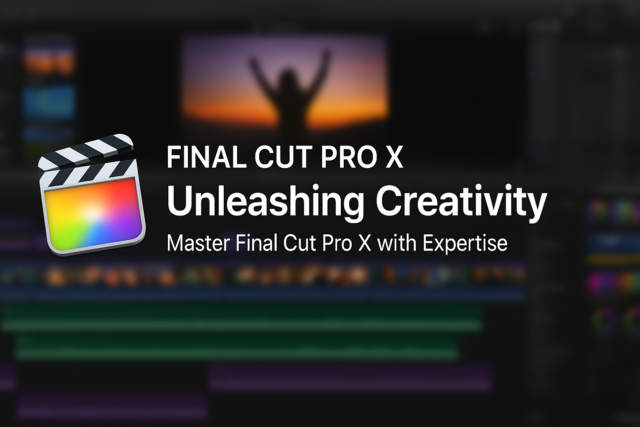Adobe Edge Animate
Bring Your Creations to Life with Dynamic Precision

7 Hours average completion time
0.7 CEUs
13 Lessons
13 Exams & Assignments
12 Videos
27 Reference Files
108 Articles
Mobile Friendly
Last Updated December 2025
Unleash Your Creativity with our Adobe Edge Animate Course
In today's digital age, the ability to produce riveting motion graphics and interactive designs sets professionals apart in the vast realm of web content. Enter Adobe Edge Animate, an unparalleled tool that offers a powerful fusion of animation and interactivity, tailored for the modern web. Whether you aim to craft captivating banner ads, immersive slideshows, dynamic animations, or any other forms of compelling web content, Edge Animate is your canvas, brush, and palette.
Embark on a transformative journey with our meticulously designed course, diving deep into the world of Adobe Edge Animate. Understand not just the 'how', but also the 'why' and 'when' of leveraging this potent tool, and see how it seamlessly interplays with the broader Adobe suite to bring your web visions to life.
Course Highlights:
-
A Deep Dive into Adobe Edge Animate: Explore the foundational aspects of Edge Animate, and unravel the intricate weave of features that makes it a beacon for web designers and animators alike.
-
End-to-End Mastery: From the rudimentary steps of creating compositions and integrating images to mastering the nuances of advanced animations and interactions, embark on a holistic learning expedition.
-
Hands-On Learning: Detailed, high-definition video tutorials complemented by a rich text curriculum and illustrative screenshots ensure a comprehensive, multi-modal learning experience.
-
Unlocking Advanced Features: Dive beyond the basics. Learn to harness tools like the Pin, Clipping, and Code panel, or strategies like using labels as references, ensuring that you're equipped to tackle complex projects with confidence.
-
Interactive Elements and Engaging Designs: Engage your audience like never before. From creating clickable buttons, adding rollover effects to integrating JavaScript, ensure your animations are not just seen, but also felt.
-
Publishing Perfection: After crafting your masterpiece, understand the best practices of publishing compositions, ensuring your work is ready for the world to admire.
-
A Course for All: Whether you're a novice stepping into the world of motion graphics or a seasoned designer eager to further hone your skills, our course caters to all, ensuring every learner emerges more proficient and confident.
-
Flexible Learning: While we recommend having access to Adobe Edge Animate for an immersive experience, it's not a mandate. And for those eager to get hands-on immediately, a 30-day free trial of the software awaits on the Adobe website.
In the vast ocean of web content, stand out as a beacon of creativity, innovation, and excellence. With our comprehensive course, not only will you master the art and science of using Adobe Edge Animate, but you'll also be equipped to weave narratives that captivate, inform, and engage. Let's embark on this transformative journey together, unlocking new horizons of creativity and redefining the boundaries of web design and animation. Join us, and be the creator the digital world awaits!
- Advanced timing and transitions expertise
- Interactive design and animation skills development
- Responsive web design proficiency
- Crafting interactive slideshows with narrative cohesion
- Creative use of typography in animations
- Mastery in keyframe-based animations
- Publishing digital animations across platforms
- API skills for sophisticated animations
- Symbol utilization for efficient workflows
- Responsive design enhancement for diverse devices