Lesson 1. Understanding Microsoft Word 2016: A Comprehensive Introduction
The Microsoft Word 2016 course is designed to enhance user skills with its updated functionalities and publishing capabilities. It employs a structured learning approach with assignments to reinforce each lesson, making it accessible for both beginners and advanced users.
Lesson 2. The Art of Document Management in Word 2016
Mastering document management and keyboard functions in Word 2016 ensures efficient creation, editing, and storage of your work. This lesson covers skills from opening and saving files to utilizing the keyboard and touchscreen for effective document handling.
Lesson 3. Quickly Navigate Word
Find and Replace empowers users to swiftly edit or format sections by locating terms and making collective replacements. This function is vital for efficiently managing word choices across lengthy compositions.
Lesson 4. Text Management 101
Mastering Microsoft Word's basic editing skills involves learning how to select, cut, copy, and format text efficiently for seamless document creation. Understanding the Clipboard and Paste Options further refines your ability to manage text placement while maintaining desired formatting.
Lesson 5. Mastering Text Formatting in Word 2016: A Comprehensive Guide
Text formatting in Word 2016 allows users to adjust the appearance of text by changing the font type, size, and other attributes, making documents more aesthetically pleasing. This lesson explores various options and tools, such as bold, italic, underline, and color changes, accessible via the Home tab and Font group.
Lesson 6. The Art of Paragraph Formatting in Word 2016
With Word 2016, users are empowered to format paragraphs through alignment controls, which include left, right, center, or justified text alignment, offering a versatile approach to document layout. The program provides intuitive tools under the Home tab to effortlessly adjust alignment and maintain a clean, professional look for both individual paragraphs and entire documents.
Lesson 7. Enhancing Word Documents with Formatting Tools
Unlock the potential of Word by exploring text effects, styling numbers, and formatting lists, helping improve document clarity and design. Essential tools like the Format Painter and list sorting ensure consistently polished and organized content.
Lesson 8. Creating Consistent Documents with Word Styles
Style formatting in Word combines multiple formatting options into single selectable styles, simplifying document design. With five types of styles including paragraph, character, and table, Word allows for efficient and consistent application of complex text formatting.
Lesson 9. Elevate Your Word Documents with Effective Formatting
Effortless control over page size, color, and margins shapes how your Word document communicates its message, regardless of content complexity. Headers, footers, and borders enrich document design, adding layers of clarity and professionalism with simple, intuitive steps.
Lesson 10. The Art of Customizing Word's Default Template
Microsoft Word 2016 offers a vast array of templates accessible through the File>New tab, including options for budgets, letters, and brochures. Additionally, connected users can browse thousands of templates via Office.com, providing flexibility and variety for diverse document needs.
Lesson 11. Enlivening Text with Visuals in Word
Incorporate SmartArt and charts in your Word 2016 documents to illustrate data and processes visually, making complex information easier to understand. Updated with new chart types like Treemap and Waterfall, these tools allow for sophisticated data representation directly within your document.
Lesson 12. The Art of Table Creation
Merging and splitting cells enable streamlined content organization, and tables can include basic math operations akin to spreadsheet functions for quick calculations directly within the document.
Lesson 13. Text Boxes and Layouts: Your Guide to Word 2016
Transform Word 2016 into a desktop publishing powerhouse by learning to design newsletters and brochures entirely from scratch. By utilizing text boxes, grid lines, and ruler tools, you can precisely align and format text for an impressive finish.
Lesson 14. Effective Strategies for Handling Over 100-Page Documents
Managing extensive documents is made more efficient by fragmenting them into sections and using Word's master document feature for cohesive integration, ensuring linked updates across all content. Headings enable the straightforward creation of a dynamic Table of Contents, simplifying navigation and maintaining consistency.
Lesson 15. Unlocking Bibliography & Citation Tools in Word
Discover the intricacies of formatting technical documents in Microsoft Word, including the tools for line numbering and easy citation management--perfect for creating structured, reference-heavy reports. Learn to insert special symbols, equations, and hyperlinks, while mastering additional features like bookmarks and cross-references.
Lesson 16. Mastering Mail Merge in Microsoft Word
With the tools available in the Mailings tab, users can tailor envelopes and labels to individual specifications, including size and print details, then seamlessly merge lists for organized document handling. Mail Merge simplifies mass communication by filling documents with unique recipient data drawn from custom or existing lists.
Lesson 17. Proofread Like a Pro with Word Tools
Printing in Microsoft Word offers customizable options such as selecting page ranges, adjusting print orientation, and setting margins to meet specific output needs. By leveraging collaborative features like real-time typing and the Share button, users can co-author documents seamlessly, enhancing productivity and teamwork.
Lesson 18. Document Security, Comparison, and Automation: Mastering Microsoft Word Tools
Scour your files for confidential information with the Document Inspector, utilize the compare tool to observe textual differences, and shield document integrity through varied protection measures. Macros accelerate document management tasks by reducing steps into singular commands.
Lesson 19. Effortless Efficiency: Adjusting Word's Interface for Your Needs
Lesson Summary 1: Microsoft Word 2016 allows users to customize the ribbon and Quick Access Toolbar by rearranging tabs, creating custom groups, and adding commands. Users can also modify document properties and change the application's theme and background for a more personalized experience.
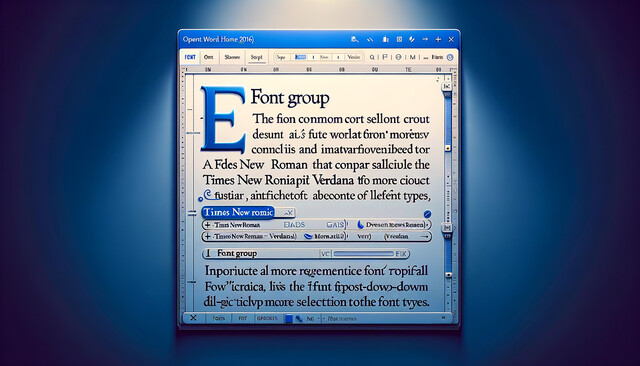
8 Hours average completion time
0.8 CEUs
19 Lessons
20 Exams & Assignments
72 Discussions
19 Videos
40 Reference Files
Mobile Friendly
Last Updated December 2025















