Lesson 1. Exploring the Innovative Features of OneNote 2010
The 2010 version of OneNote introduces cloud syncing, enabling universal access and editing of notebooks from any computer or Windows Phone, even without the software installed locally. Improved collaboration tools highlight additions while showing who authored each note, enhancing team efforts in shared notebooks.
Lesson 2. Getting Started with OneNote 2010: A Comprehensive Guide
This lesson demystifies OneNote 2010, explaining how to launch the program, navigate the ribbon interface, and utilize the Quick Access Toolbar for productivity. It also dives into personalization options, allowing users to tailor their experience with custom tabs and groups.
Lesson 3. Unlocking the Potential of OneNote for Notetaking
OneNote 2010 serves as a digital notebook, offering organizational features similar to a traditional three-ring binder with folders, sections, and pages to neatly structure your notes. Creating a new notebook involves choosing a storage location, naming it, and clicking through simple steps, whether saving on a computer or to the web cloud.
Lesson 4. Unlocking the Full Potential of Pages: A Complete Guide
Pages in your notebook, which can be easily named, added, or moved, are critical for organizing your notes efficiently in OneNote 2010. You can also enhance organization by using section groups and templates to structure your pages systematically.
Lesson 5. Effortless Text Customization: From Basics to Creative Techniques
Master OneNote 2010 by placing text anywhere on the page, with note containers enhancing your ability to easily move notes. Delve into text styling, alignment, and even pen-input handwriting, all designed to streamline your digital notebook experience.
Lesson 6. Dressing Up Your Pages
Elevate your note-taking by integrating lists and multimedia elements, making your OneNote pages both functional and visually pleasing. Discover methods for creating various types of lists, inserting tables, and embedding images to improve your notes' clarity and engagement.
Lesson 7. Navigating the Page Setup and Editing Features
The spell checker highlights potential errors with red lines, providing correction or ignore options for each. Users can add correct words to the dictionary or apply language-specific settings to avoid false errors.
Lesson 8. Beyond Pen and Paper: Integrating Digital Tools into Your Notebook
Using the handwriting tool in OneNote 2010, users can convert written equations into typed formats directly on their notebook pages. This feature is particularly useful for complex mathematical notations that may not easily map to a standard keyboard.
Lesson 9. Mastering Shapes in OneNote 2010: A Comprehensive Guide
OneNote 2010 simplifies the creation and management of shapes with features that allow for easy drawing, selecting, and formatting. Additional tools such as rotation, resizing, and erasing add dynamic functionality to modify shapes effortlessly.
Lesson 10. Efficient Tagging in OneNote: Mastering Digital Organization
OneNote 2010 offers a sophisticated tagging system, allowing users to mark text, images, and more with various tags for better organization. Additionally, tools like side notes, unfiled notes, and linked notes enhance note-taking by integrating information across multiple applications.
Lesson 11. Securing and Managing Your OneNote: An In-Depth Guide
Efficiently managing your OneNote by utilizing time stamps helps keep track of changes, while altering them easily with calendar and clock interfaces. For added security, sections can be password protected to prevent unauthorized access to sensitive information.
Lesson 12. Efficient Note Management: Backup, Email, and Share in OneNote
OneNote 2010's automatic and manual backup features provide robust data protection, customizable by users for frequency and storage. Sharing functions allow for creating new shared notebooks and linking existing notebooks online or across networks for team collaboration.
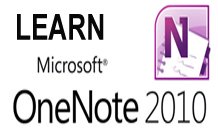
4 Hours average completion time
0.4 CEUs
12 Lessons
19 Exams & Assignments
14 Reference Files
Mobile Friendly
Last Updated December 2025








