Lesson 1. Mastering Microsoft Outlook 2016: A Comprehensive Guide for Beginners and Advanced Users
Microsoft Outlook 2016 streamlines your email and organizational tasks with features like Clutter and an intuitive Tell Me function for seamless navigation. This course simplifies your learning journey with easy-to-follow lessons and assignments, even offering guidance for manual email account setup.
Lesson 2. Mastering Outlook 2016's Interface: A Comprehensive Guide
In Outlook 2016, emails and folders are easily accessible through a clean, three-pane interface, helping users efficiently manage communication. The addition of the To-Do bar and "Tell Me" tool enhances productivity by streamlining tasks and providing quick access to necessary information and functions.
Lesson 3. Streamlined Communication: Everything You Need to Know About Sending Emails
Creating emails in Outlook 2016 is straightforward, with easy addressing options using the To, CC, and BCC lines to manage recipients. Spell Check and AutoCorrect enhance writing quality, while different mail formats allow personalized styles for professional communication.
Lesson 4. Email Text Formatting Mastery: From Novice to Pro in Just a Few Clicks
Refine your emails by experimenting with font styles, sizes, and colors for a personalized touch. Implement alignment and highlighting techniques to ensure your message stands out effectively.
Lesson 5. Mastering Paragraph Formatting in Outlook Emails
Inserting space between lines and paragraphs can be easily adjusted in Outlook 2016, enabling you to select and modify spacing preferences directly within the Format Text tab. This customization is complemented by the ability to add borders and shading to enhance the visual appeal of your emails.
Lesson 6. Mastering Outlook Email Essentials: From Conversations to Attachments
Attachments can easily be added to Outlook emails through the Attach File option under the Home tab, allowing for files from the user's device or cloud services to be included. Users can also attach items like business cards, calendar entries, or other Outlook items directly into their messages.
Lesson 7. Efficient Email Management
Master the use of Outlook's organizational tools by creating folders for your contacts and categorizing emails with meaningful tags. Efficiently use the Move and Delete options to manage your messages, ensuring a clutter-free inbox while maximizing storage space.
Lesson 8. Organizing Your Contacts: Practical Steps
Learn to efficiently manage contacts and address books in Outlook 2016 and perform tasks like adding new contacts, moving entries between folders, or creating custom groups. Explore the flexibility of viewing formats and adjust contact filing options to streamline communications.
Lesson 9. Outlook Functions Beyond Email
The lesson delves into Outlook 2016's capability to manage emails with PST files and preview attachments efficiently. It highlights improving workflow with flags, Quick Steps, and conversation ignoring while utilizing a mailbox Quota Thermometer.
Lesson 10. Enhancing Emails with Graphic Elements in Outlook 2016
With Outlook 2016, inserting images and graphics becomes straightforward thanks to options for both local images and online connections, coupled with powerful editing tools for cropping and adjusting pictures. Artistic and color effects, alongside interactive elements such as WordArt and SmartArt, help in delivering visually engaging emails with information displayed through modern chart variations.
Lesson 11. Navigating and Customizing Outlook 2016 Calendar
Learn to input and manage appointments, events, and meetings using Outlook 2016's intuitive Calendar module. By using different view modes and customization options, you can efficiently keep track of your schedule and stay organized.
Lesson 12. Effortless Email and Task Management with Outlook Reminders
Outlook 2016 excels in organizational efficiency by offering timely reminders for meetings and tasks, helping you stay ahead of your commitments. In this lesson, you'll learn how to activate and customize these reminders to suit various needs, ensuring you're always prepared.
Lesson 13. Efficient Task Creating in Outlook
Outlook 2016 offers a dedicated Tasks module to list things to do, providing seamless task creation, organization, and tracking from emails, contacts, and calendar items. Add tasks to your schedule, set reminders, and manage them with advanced features like task assignment and recurring tasks.
Lesson 14. Effortless Note Management in Outlook
Replacing traditional sticky notes, Outlook 2016 provides an efficient digital alternative that can be created, edited, and personalized directly from the application. Users can file, forward, or save notes to their desktop, maintaining organization and easy accessibility across their tasks.
Lesson 15. Effortless Calendar Sharing with Outlook
Sharing information in Outlook 2016 is essential, offering easy methods to distribute emails, calendars, contacts, and tasks. It enables calendar sharing via email or Microsoft Exchange, delegating access for comprehensive management.
I think it was very helpful. I understand a much more, when one of my peers ask me to do something, I don't have to ask how to do it now.
It was very helpful, altogether! I have a bit more background in working with technology than some individuals I think this course might be designed for, so there were, at times, lessons that felt a bit on the easy side, but I was still satisfied by how much the course revealed to me which I hadn't already known about Outlook. I feel that it polished existing skills and provided a clear, robust understanding of what the program offers.
Showed me some things that I didn't know outlook could do. Very informative.
The way lessons were organized into topical areas. Thank you for the rapid feedback.
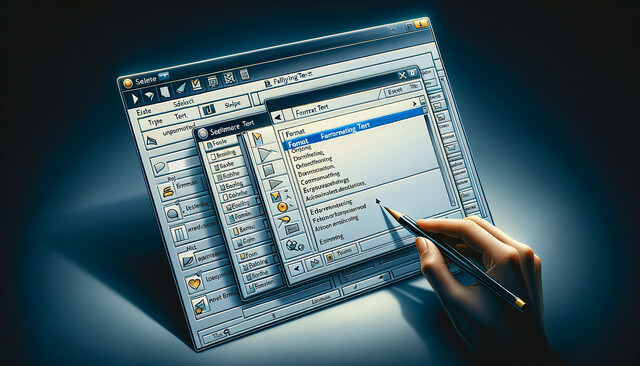
5 Hours average completion time
0.5 CEUs
15 Lessons
30 Exams & Assignments
35 Discussions
15 Videos
17 Reference Files
28 Articles
Mobile Friendly
Last Updated December 2025








