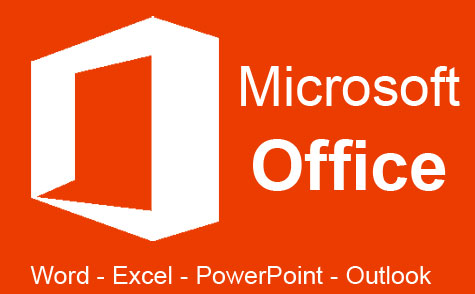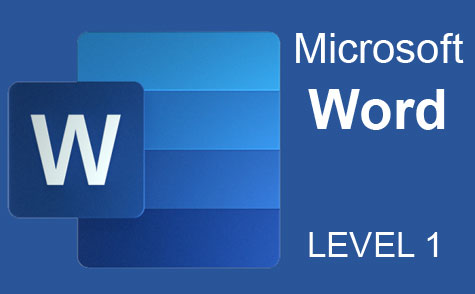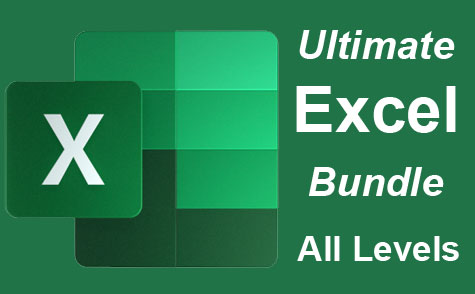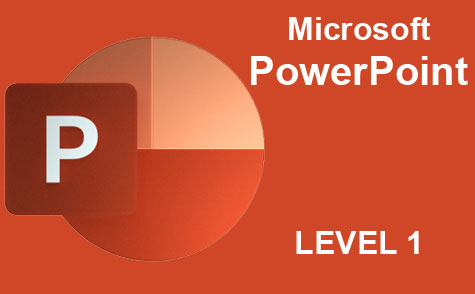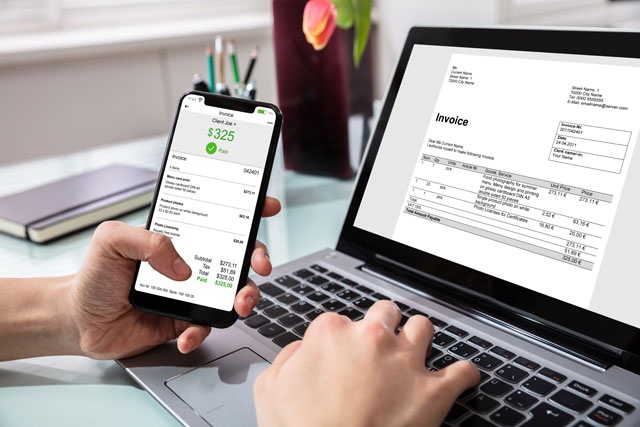Course Description
Course Goals
After completing this course, students will be able to:
-
Demonstrate understanding of the terminology and elements of presentations
-
Distinguish between the different options available for creating a presentation
-
Utilize the basics of a slide show including goals and effectiveness of a presentation
-
Create and manipulate text and text boxes using available tools and features
-
Employ the use of themes, styles and backgrounds
-
Create, format and make use of charts, graphs and tables
-
Insert, format and edit Smart Art, pictures and clipart
-
Incorporate sound, video and animation into a presentation
-
Create macro enabled presentations
-
Utilize the quick access toolbar and the slide master
-
Troubleshoot error messages and utilize both online and offline help files
-
Package and publish a presentation on the web and in other Office 2007 applications
Course Structure
This course is broken down into twelve lessons to take you through each of the tools that PowerPoint 2007 offers the user. Each lesson will cover learning goals and each goal is associated with one aspect of PowerPoint 2007. You will be able to confirm your knowledge and understanding through a series of mini quizzes at the end of each Lesson. Answers to the quiz are at the back of this course. We recommend that you practice with PowerPoint 2007 to gain the best understanding of each lesson.
Each lesson will also include hyperlinks for you to find further information online along with hot tips. As with all software, not everything runs smoothly all the time in PowerPoint 2007 and in each lesson we will also alert you to common errors or "pitfalls" to watch out for.
Before you begin:
If you are a current user of Microsoft Office PowerPoint 2003 or an earlier version, before you download 2007 we recommend you uninstall these programs. PowerPoint 2007 may not download properly if you are operating a previous version.
- Completely Online
- Self-Paced
- Printable Lessons
- Full HD Video

- 6 Months to Complete
- 24/7 Availability
- Start Anytime
- PC & Mac Compatible
- Android & iOS Friendly
- Accredited CEUs

Learning Outcomes
- Define what a PowerPoint presentation is.
- Create a basic presentation and define its building blocks.
- Work with text, themes, and styles.
- Work with charts, graphs, and tables.
- Work with smart art, shapes and objects.
- Work with media clips and animation.
- Work with macros.
- Customize, package, and publish your PowerPoint project.
- Demonstrate mastery of lesson content at levels of 70% or higher.
Assessment Guide
| Assessment | Points |
|---|---|
| Motives for Taking this Course | 2 points |
| Lesson 1: Understanding PowerPoint Presentations | 10 points |
| Lesson 2: Creating a Basic Presentation | 10 points |
| Lesson 3: Building Blocks of a Presentation | 10 points |
| Lesson 4: Working with Text | 10 points |
| Lesson 5: Working with Themes and Styles | 10 points |
| Lesson 6: Working with Charts, Graphs & Tables | 10 points |
| Lesson 7: Working with Smart Art, Shapes & Objects | 9 points |
| Lesson 8: Working with Media Clips and Animation | 10 points |
| Lesson 9: Working with Macros and Customizing PowerPoint 2007 | 10 points |
| Lesson 10: Troubleshooting PowerPoint 2007 | 10 points |
| Lesson 11: Packaging and Publishing your Presentation | 10 points |
| The Final Exam (Course Review) | 52 points |