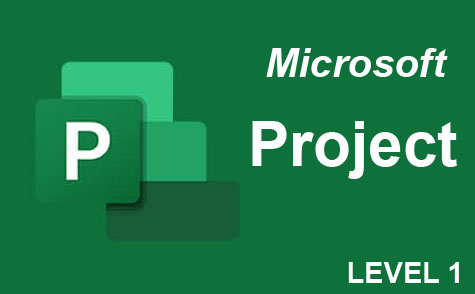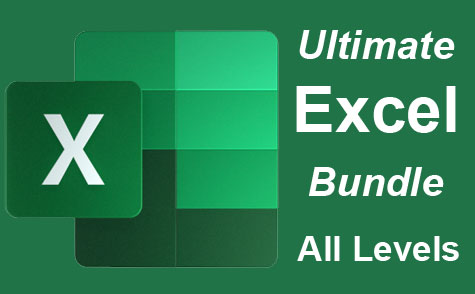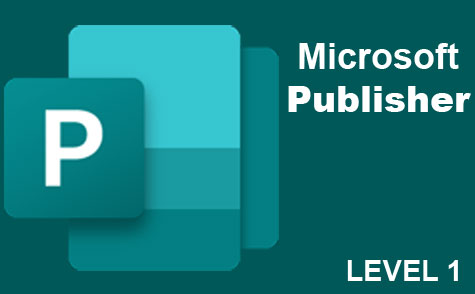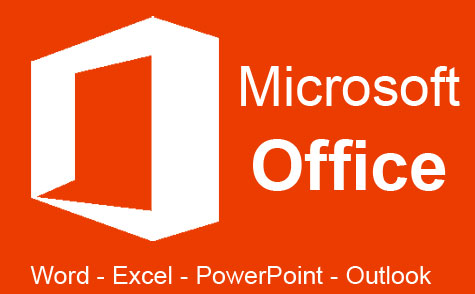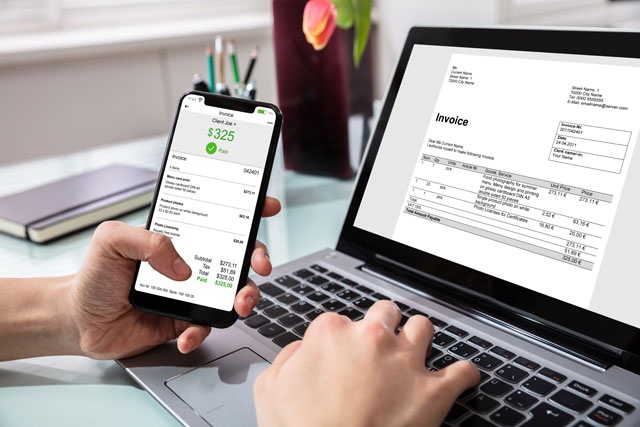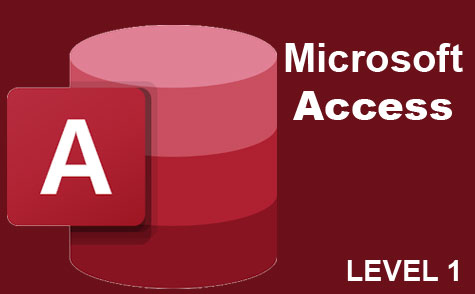Course Description
PowerPoint 2010 adds easy-to-use interactive features that make the usual slides of boring bulleted text and charts a relic of the past. Making up for a tedious PowerPoint presentation by being an exceptional speaker is no longer required.
PowerPoint is one of Microsoft's best programs, and improving upon previous versions, PowerPoint 2010 is now a lot more fun to use. You will be amazed at how easy it will be to familiarize yourself with the various aspects of this program.
With this course, you will learn:
- How to Use Themes and Layouts
- How to Insert Text and Using WordArt
- How to Insert Graphics (Tables, Charts, Shapes, Clip-Art)
- How to Work with Videos, Movie-Clips, Animations, and Transitions
- How to Work with Sounds
- How to create Photo Albums
- Reviewing and Adding Comments to the Presentation
- Editing, Saving, Printing and Publishing Tools
- and much more
Each lesson will include key terms, checklists, screenshots, exercises, review questions, and website resources. In order to fully benefit from this course, students will work through the exercises at the end of each lesson. These exercises will be visually stimulating with a simple approach that will allow you to learn PowerPoint 2010 with confidence and efficiency.
- Completely Online
- Self-Paced
- Printable Lessons
- Full HD Video

- 6 Months to Complete
- 24/7 Availability
- Start Anytime
- PC & Mac Compatible
- Android & iOS Friendly
- Accredited CEUs

Learning Outcomes
- Define what PowerPoint is and demonstrate how to get started installing and using it.
- Describe how to use themes and layouts.
- Demonstrate inserting text and using WordArt.
- Demonstrate inserting graphics (tables, charts, shapes, clip-art).
- Demonstrate working with videos, movie-clips, animations, sounds, and transitions.
- Demonstrate creating photo albums, reviewing and adding comments to the presentation.
- Demonstrate editing, saving, printing and publishing tools in PowerPoint 2010.
- Demonstrate mastery of lesson content at levels of 70% or higher.
Assessment Guide
| Assessment | Points |
|---|---|
| An Introduction | 5 points |
| Lesson 1 Assignment | 20 points |
| Lesson 1 Exam | 9 points |
| Lesson 2 Assignment | 20 points |
| Lesson 2 Exam | 10 points |
| Lesson 3 Assignment A | 20 points |
| Lesson 3 Assignment B | 20 points |
| Lesson 3 Exam | 9 points |
| Lesson 4 Assignment A | 20 points |
| Lesson 4 Assignment B | 20 points |
| Lesson 4 Exam | 9 points |
| Lesson 5 Assignment A | 20 points |
| Lesson 5 Assignment B | 20 points |
| Lesson 5 Exam | 19 points |
| Lesson 6 Assignment A | 20 points |
| Lesson 6 Assignment B | 20 points |
| Lesson 6 Exam | 10 points |
| Lesson 7 Assignment A | 20 points |
| Lesson 7 Assignment B | 20 points |
| Lesson 7 Exam | 18 points |
| Lesson 8 Assignment B | 20 points |
| Lesson 8 Assignment A | 20 points |
| Final Assignment | 50 points |
| Lesson 9 Exam | 8 points |